The easiest way to create group reservations
is to use the room type plan.
In the desired room type, pull open a reservation for the desired
period:
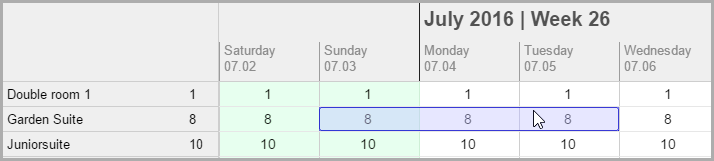
For more information about the exact procedure,
please read the following chapter: "Reservation > Room type plan
> Creating a reservation.
The new reservation
now appears in the "Placed
reservations"
section which opens at the right side of the window.
Should you want to
book a Room type reservation without
automatic room allocation, select the  Room
type reservation check box. In this case, the rooms will
be allotted later (e.g., during check-in or after having consulted
with the travel guide).
Room
type reservation check box. In this case, the rooms will
be allotted later (e.g., during check-in or after having consulted
with the travel guide).
Select the Group
reservations check box  (IMPORTANT!)
(IMPORTANT!)
For the noted room type, enter the number of rooms:

When necessary, enter the number of
persons per room.
When required, add additional rooms by opening up a new reservation
within the next room type (arrival and departure dates can deviate ).
In the example shown, 5 Garden Suites and 5 Double Rooms are noted
in the reservation cache:
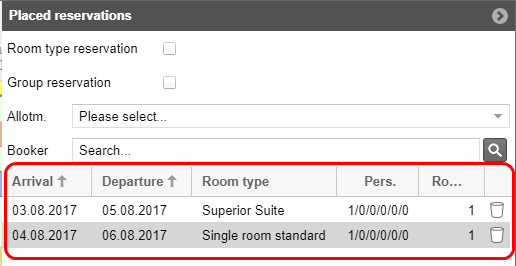
Open as many reservations as you need.
Then, enter the name of the booker (or parts of it) into the
"Booker" field. During the entry, protel Air checks to see
if the name has already been entered into the database. Matches will
be displayed in a list and can be directly used by hitting <Enter>.
Should the booker not yet be available...

Figure: The
books have not been located in the database. |
...open the guest profile
by clicking on the magnifying glass  . There you can
add the booker with just a click on the New
guest profile
. There you can
add the booker with just a click on the New
guest profile
- Click on the [Create] button
to save the reservation.
Group Reservation dialog box
After having entered the booker, the Group
reservation dialog box appears. This is where all of the data
of the group reservation will be displayed again. You can also enter additional
information and edit the group invoices. You can continue allotting guest
profiles to each group member.
 For more information about the group
reservation dialog box, please read the following chapter: Reservation
> Group reservations.
For more information about the group
reservation dialog box, please read the following chapter: Reservation
> Group reservations.
Group Check-in
With the aid of multiple
selection , you can execute a group check on the group's day
of arrival.
Open the arrival list.
Sort the arrival list based based on the "Res.
Group" or the booker.
Select the respective reservations.
To check in the group, activate the "Check-in" button.
If several guests share a room,
you also have the option to check in only one guest of this reservation
and later check in the others.
 The protel Air
upgrade in Summer 2020 brought about changes to the
user interface and also to many functions.
The protel Air
upgrade in Summer 2020 brought about changes to the
user interface and also to many functions.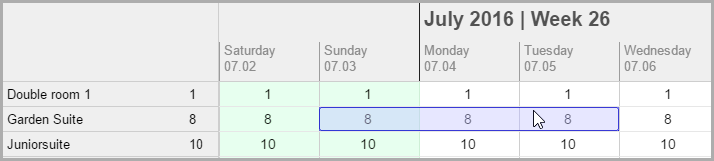

 (
(
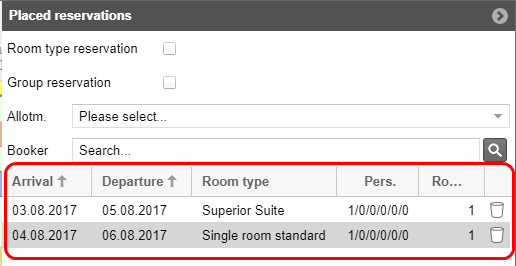

 . There you can
add the booker with just a click on the
. There you can
add the booker with just a click on the  For more information about the group
reservation dialog box, please read the following chapter: Reservation
>
For more information about the group
reservation dialog box, please read the following chapter: Reservation
> 