Group reservations can be created easily in
the room plan. Because each room is entered separately, it is better to
create smaller groups in the room plan.
Drag the first reservation into the desired room and then to
the desired time period.
In the "Placed reservations"
tab, select the  Group
reservation check box
Group
reservation check box
Add another room by once again opening a reservation in the
room plan (the arrival and departure dates can deviate). Each added
room will be displayed in the "Placed reservations" tab:

Open as many reservations as you like.
Adjust the number of guests for each room, when necessary:
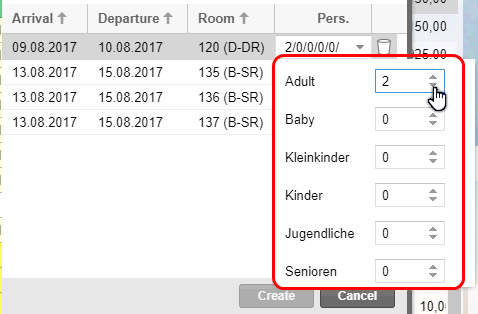
Then, enter the name of the booker (or parts of it) into the
"Booker" field. During the entry, protel Air checks to see
if the name has already been entered into the database. Matches will
be displayed in a list and can be directly used by hitting <Enter>.
Should the booker not yet be available...

Figure: The
books have not been located in the database. |
...open the guest profile
by clicking on the magnifying glass. There you can add the booker with
just a click on the New guest
profile
Click on [create] to
save the entry.
Group Reservation dialog box:
After having entered the booker, the Group
reservation dialog box appears. This is where all of the data of
the group reservation will be displayed again. You can also enter additional
information and edit the group invoices. You can continue allotting guest
profiles to each group member.
 For more information about the group
reservation dialog box, please read the following chapter: Reservation
> Group reservations.
For more information about the group
reservation dialog box, please read the following chapter: Reservation
> Group reservations.
Group Check-in
With the aid of multiple
selection , you can execute a group check in on the group's day
of arrival.
Open the arrival list.
Sort the arrival list based on the "Res.
Group" or the booker.
Select the respective reservations.
To check in the group, activate the "Check-in" button.
If several guests share a room,
you also have the option to check in only one guest of this reservation
and later check in the others.
 Related Topics:
Related Topics:
Reservation > Room type
plan > Group
reservation
 The protel Air
upgrade in Summer 2020 brought about changes to the
user interface and also to many functions.
The protel Air
upgrade in Summer 2020 brought about changes to the
user interface and also to many functions.

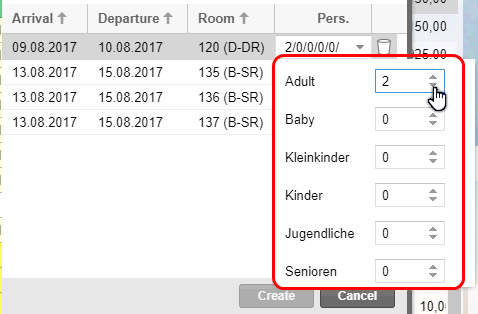

 For more information about the group
reservation dialog box, please read the following chapter: Reservation
>
For more information about the group
reservation dialog box, please read the following chapter: Reservation
> 