Moving reservations
[Reservation dialog box > "Room" or "Guest" tab
> [Move] ]
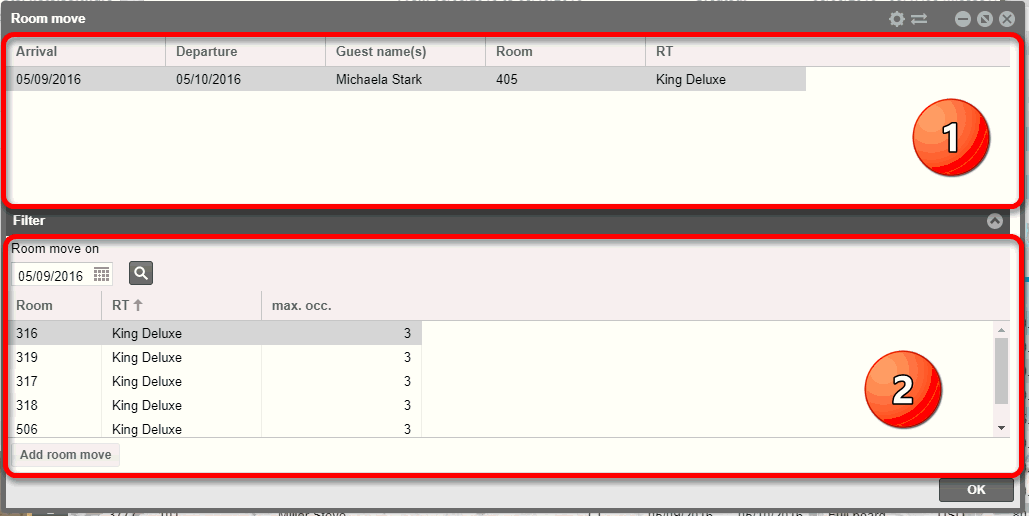
You will find all of the
saved rooms for the guest's stay in the upper part of the window  :
:
If there aren't any moves saved for the stay, you will only
see one data record here.
Moves will be displayed in the dialog in an additional line:

In the lower part of the window  ,
select the Room move on window
to select the date of the room move. Afterwards, the rooms to which can
be moved to on that specific date are displayed.
,
select the Room move on window
to select the date of the room move. Afterwards, the rooms to which can
be moved to on that specific date are displayed.
Please proceed as follows
to move an existing room:
In the “Edit Reservation” window, select the day on which the
guest is to move into a new room.
Select a room.
Click on [Add room move].
The moved room now appears in the list above.
Repeat steps 1-4, if a guest is to be moved again.
Move room to another room type
You can move the room to another room type
by selecting the All room types
checkbox - see the following figure:
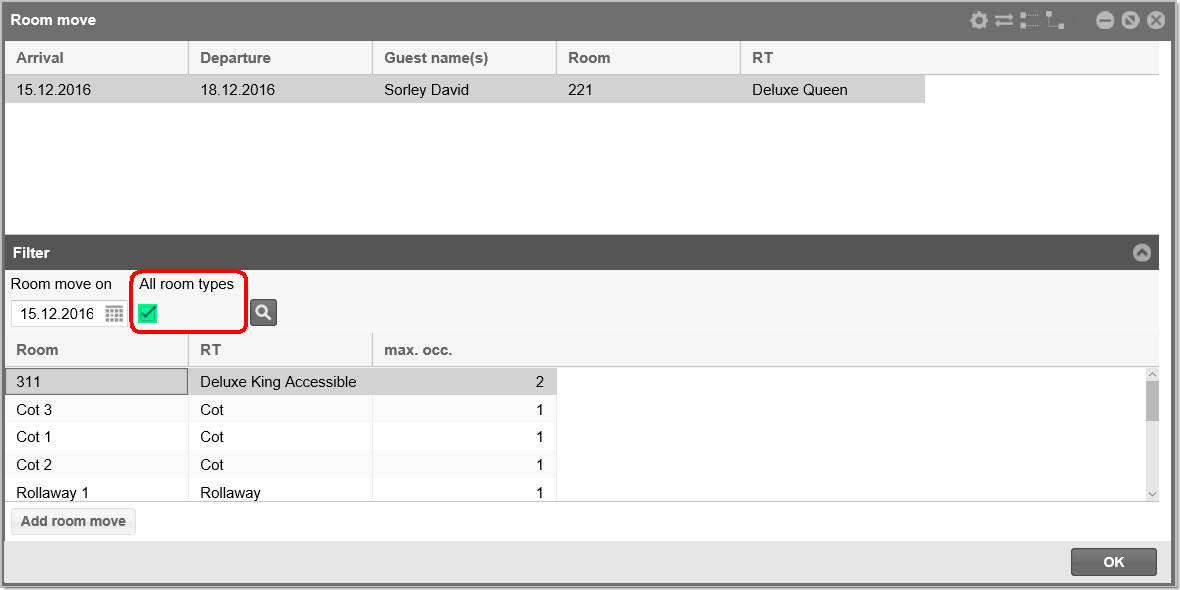
All available rooms are displayed, regardless of the room type of the
original reservation.
 PLEASE NOTE: A move to another
room type will NOT recalculate the price automatically!
PLEASE NOTE: A move to another
room type will NOT recalculate the price automatically!
 Related
Topics:
Related
Topics:
Room Plan > Room move
[Back
to "Reservation summary dialog box > Room tab"]
 The protel Air
upgrade in Summer 2020 brought about changes to the
user interface and also to many functions.
The protel Air
upgrade in Summer 2020 brought about changes to the
user interface and also to many functions.
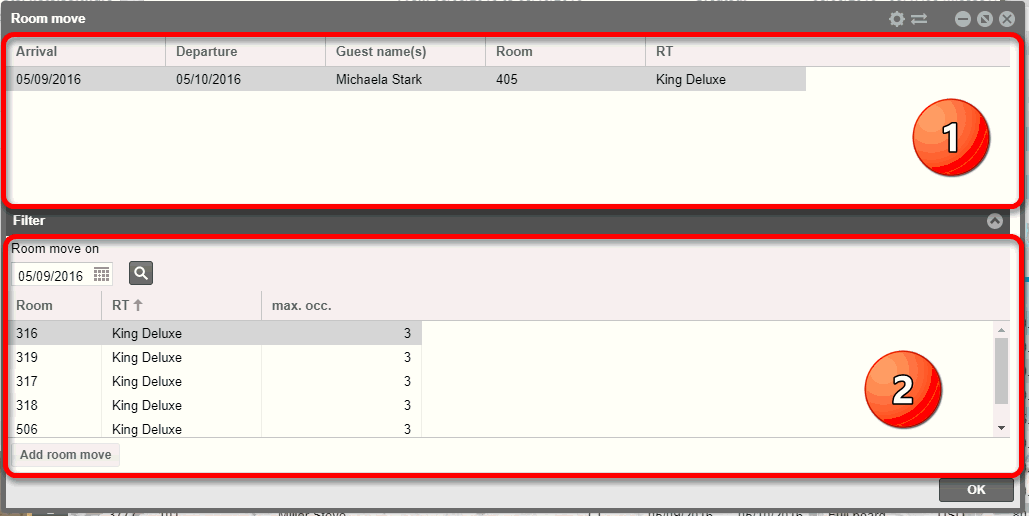
 :
:
 ,
select the
,
select the 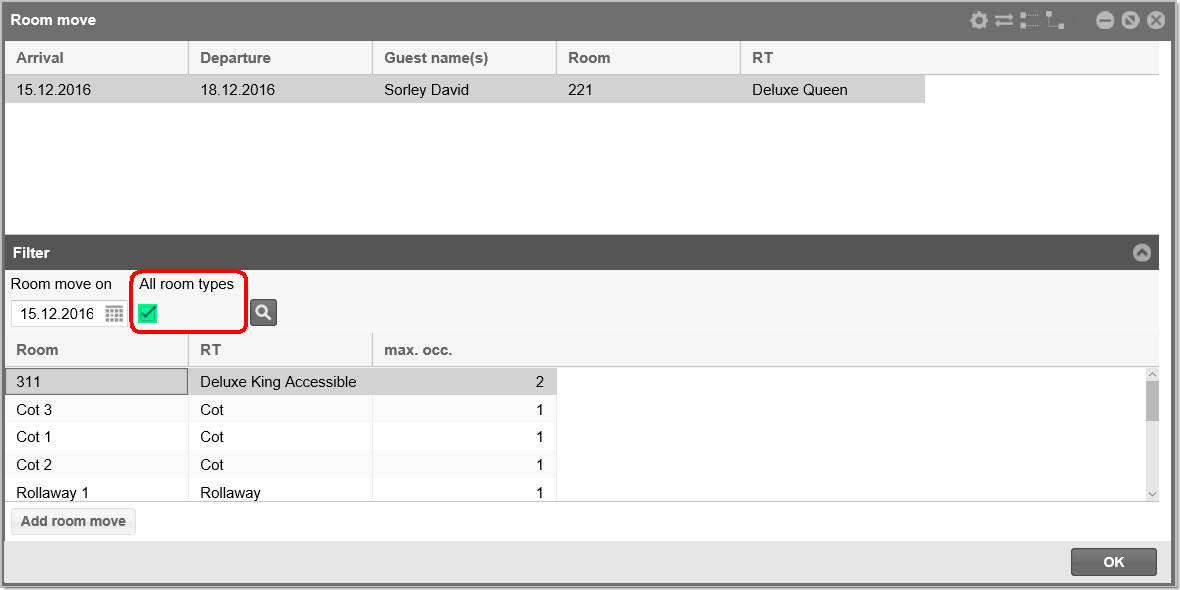

 Related
Topics:
Related
Topics: