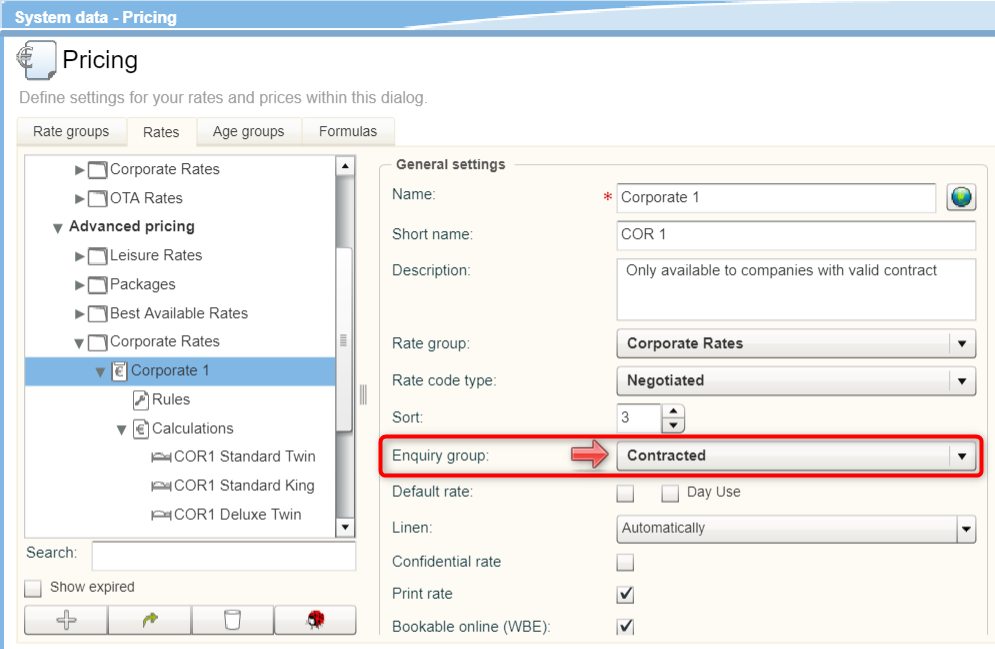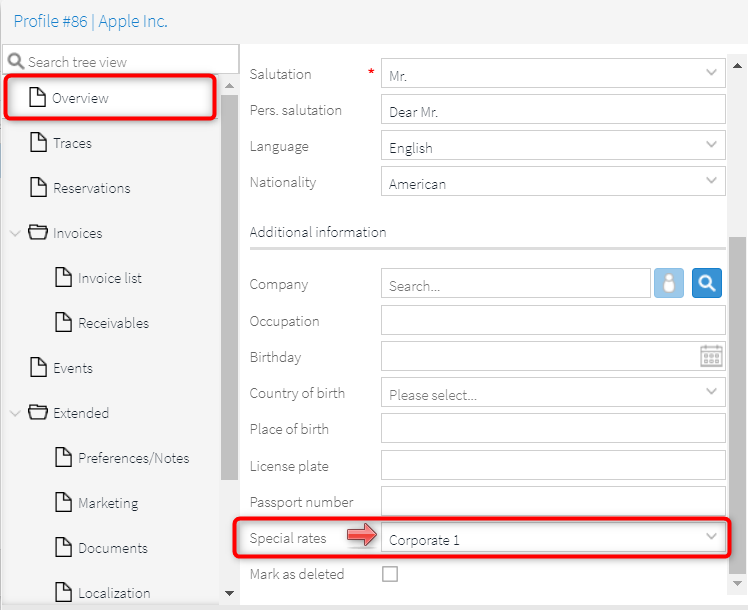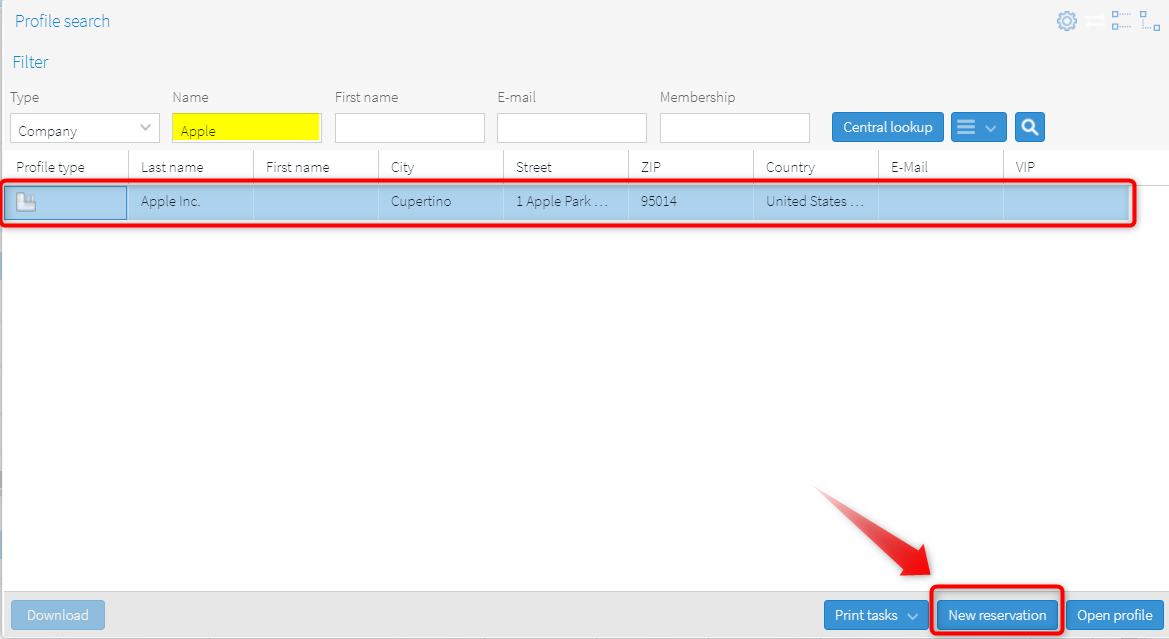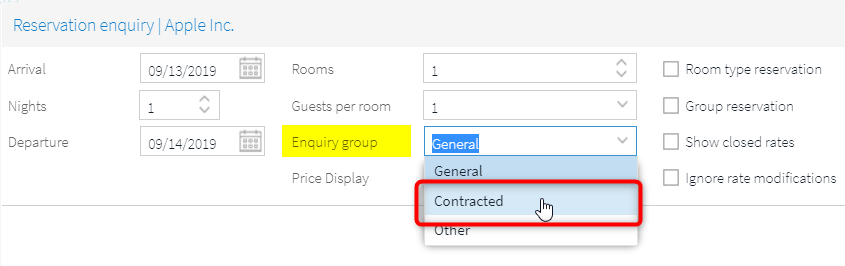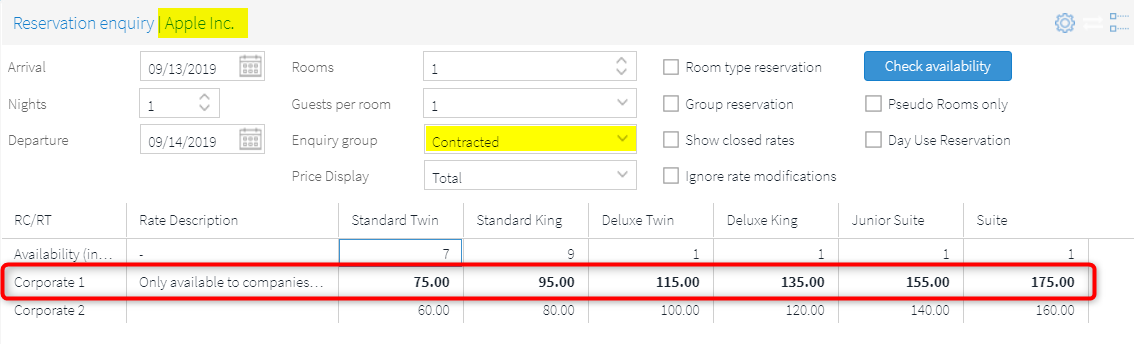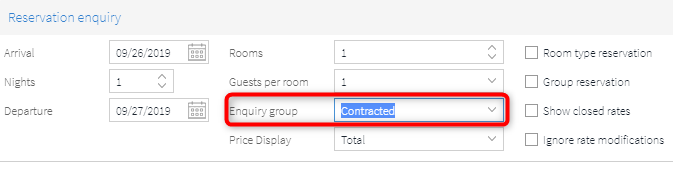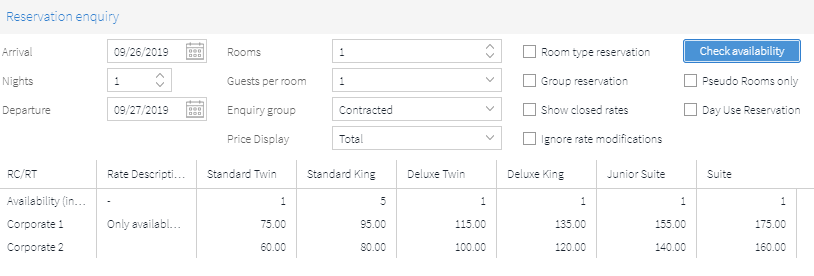Creating company reservations
If a special company rate has been contractually agreed with a company, we recommend the following procedure so that protel Air picks up the negotiated rate of the company.
1. Create company rate
In our example, the two contracted rates Corporate 1 and Corporate rate 2 are used.
The two rate codes are created in the system data as follows:
System data > Reservation > Pricing > Rates tab > Advanced pricing
|

Figure: Corporate rates in the protel Air system data (example).
|
Both company rates are set to the Enquiry group as: Contracted- see following illustration.
|
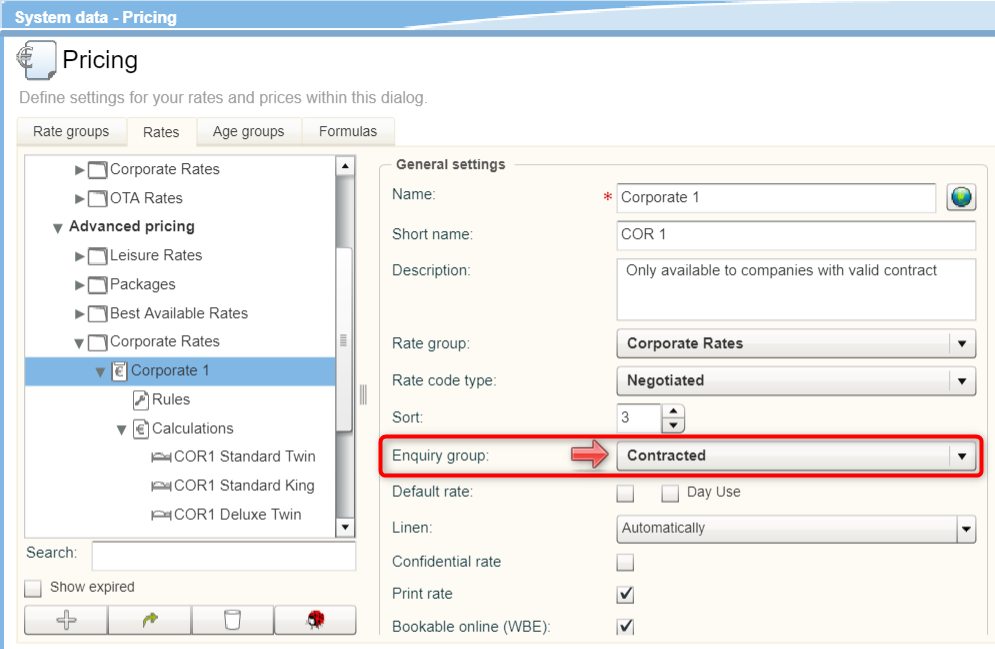
Figure: Contracted as assigned enquiry group.
|
Assigning a rate to Enquiry group: Contracted has the advantage that only prices of this group can be displayed when executing the reservation request - i. e., protel Air will only pull out Corporate rates which are configured accordingly in the system data.
More information about the enquiry group can be found here.
2. Linking company rate to company profile
Open the company profile and select the rate that is valid for the company under Special rates - see following figure.
|
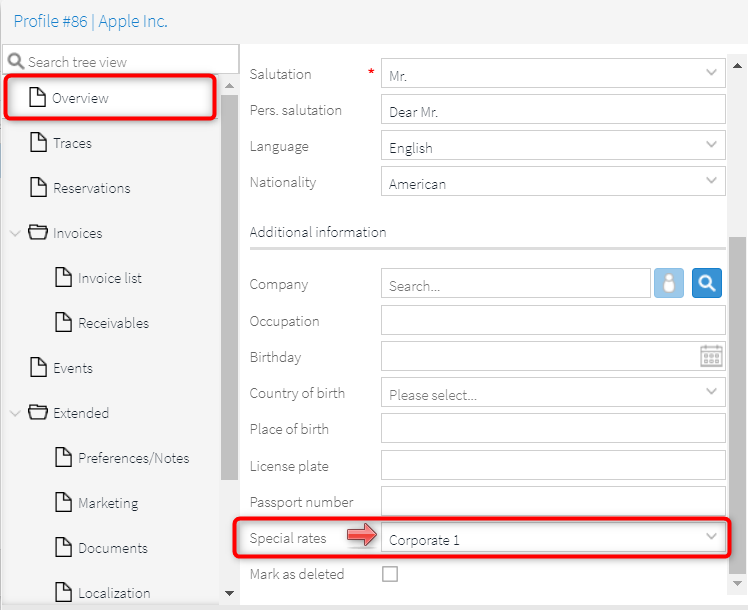
Figure: Company profile The assigned special rate = company's contracted rate.
|
3. Creating corporate reservation
You can create the corporate reservation via the reservation enquiry or directly from the company profile (recommended).
Creating company reservation from the company profile
Open the guest search by clicking on the Profiles > Companies menu.
Search for the company for which you would like to create a reservation.
Select the company in the search results and click on the New reservation button - see next figure:
|
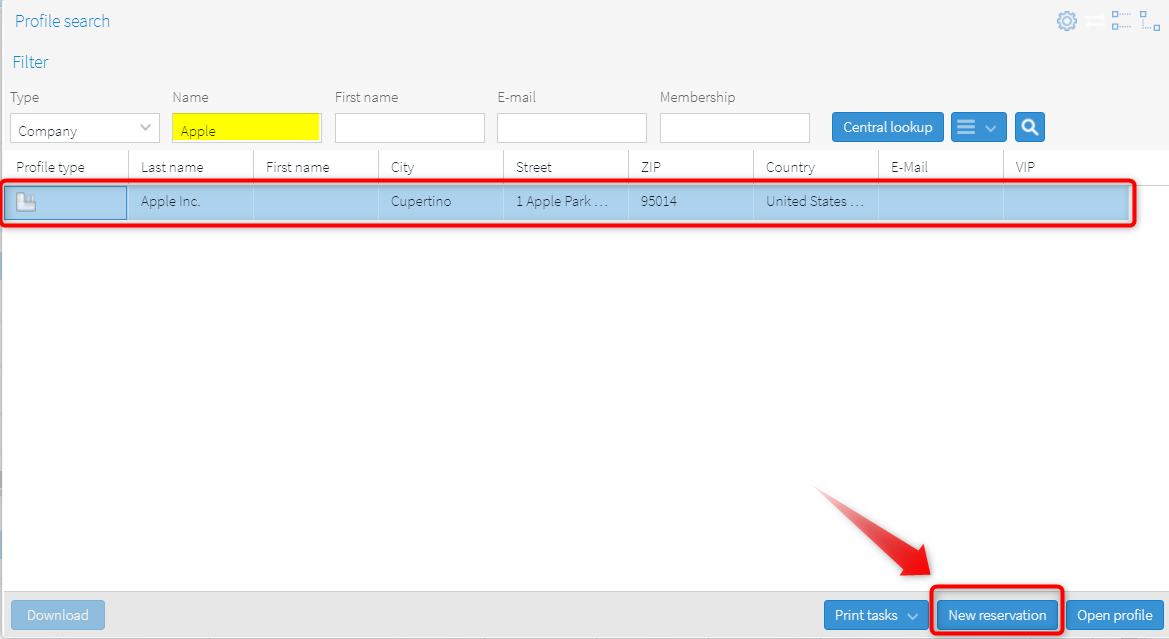
Figure: Creating new reservations by means of the guest profile (guest search).
|
Enter the desired arrival and departure dates into the Reservation enquiry.
Afterwards, select Contracted from the Enquiry group dropdown field.
|
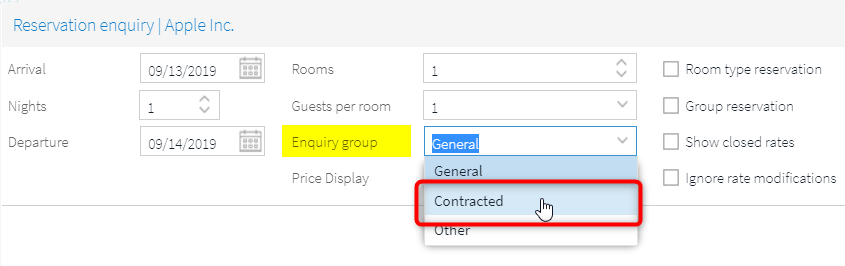
Figure: Selecting the enquiry group: Contracted
|
Click the Check availability button
The reservation enquiry then only lists the contracted rates. The contracted rate valid for the company appears in bold to show you that this is the contracted rate for the company - see figure below.
|
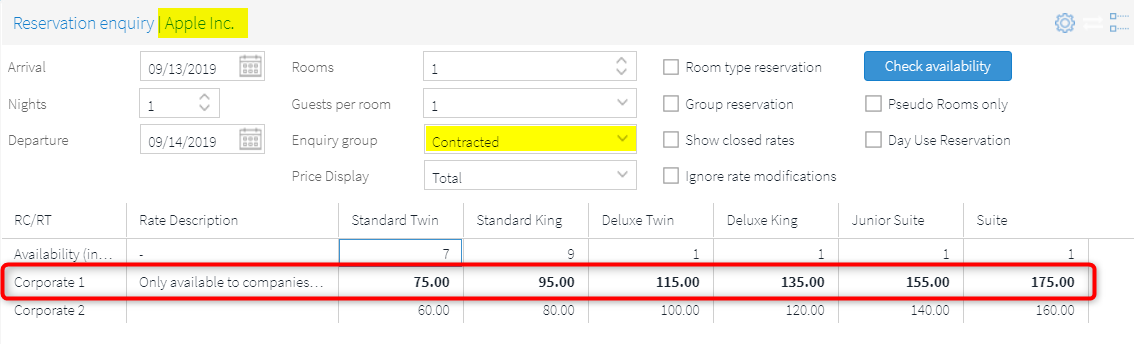
Figure: Contracted special rate in the reservation enquiry.
|
To finally book the reservation, select a valid combination of rate code and room type.
Create company reservation via reservation enquiry
Call up the reservation request function.
Select Contracted in the Enquiry group line.
|
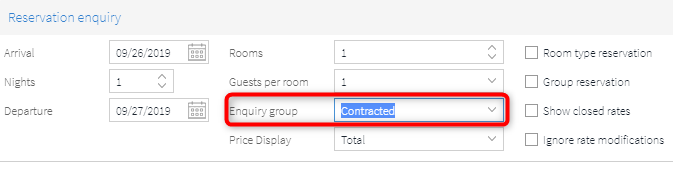
Figure: Selecting the enquiry group: Contracted
|
Click the Check availability button
In the reservation enquiry, only the contracted rates for the booking appear - see following table.
|
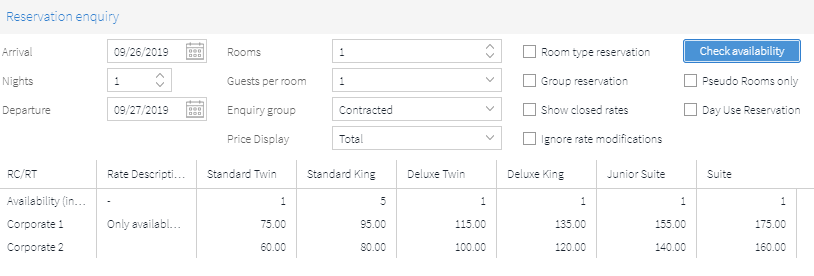
Figure: Contracted rates in the reservation enquiry.
|
Select the valid contracted rate for the company to continue booking the reservation.
Related topics
 The protel Air
upgrade in Summer 2020 brought about changes to the
user interface and also to many functions.
The protel Air
upgrade in Summer 2020 brought about changes to the
user interface and also to many functions.