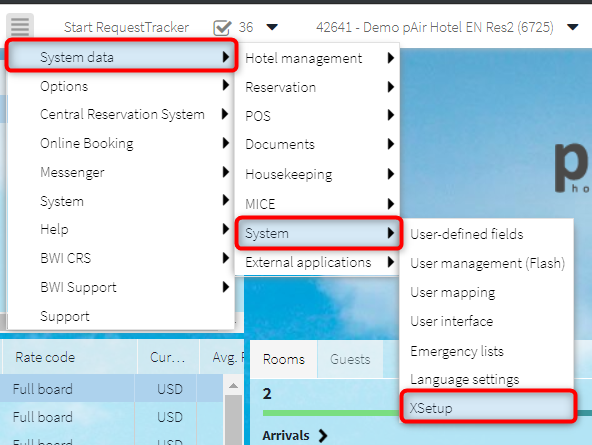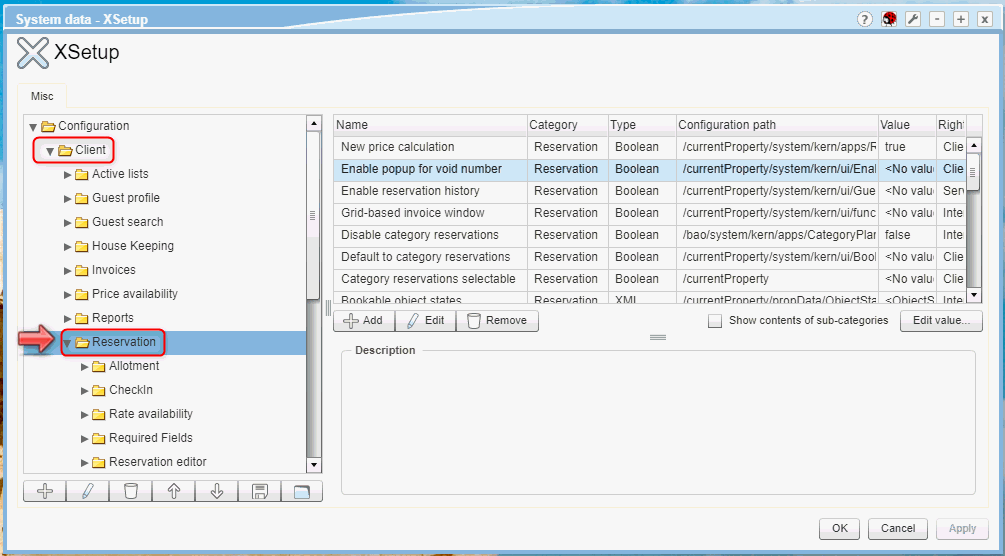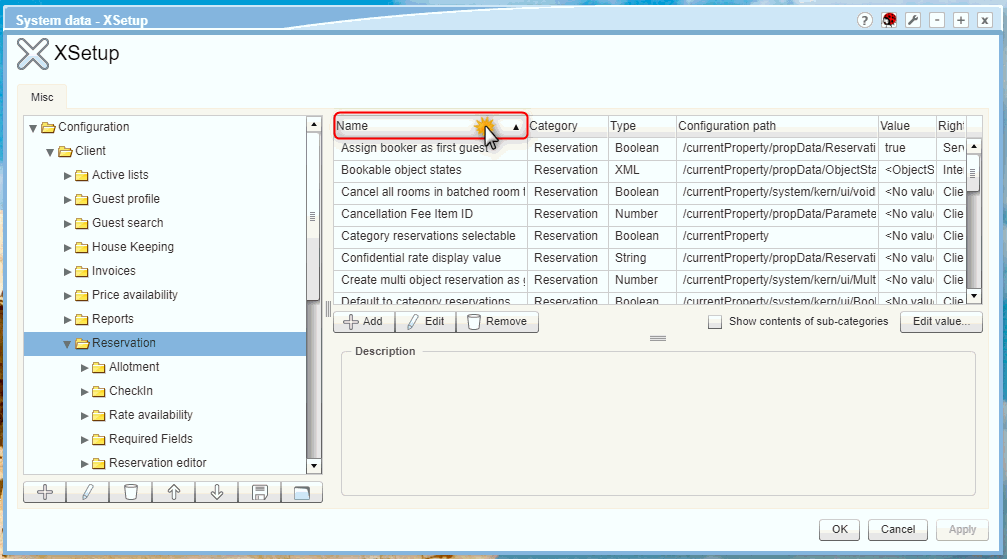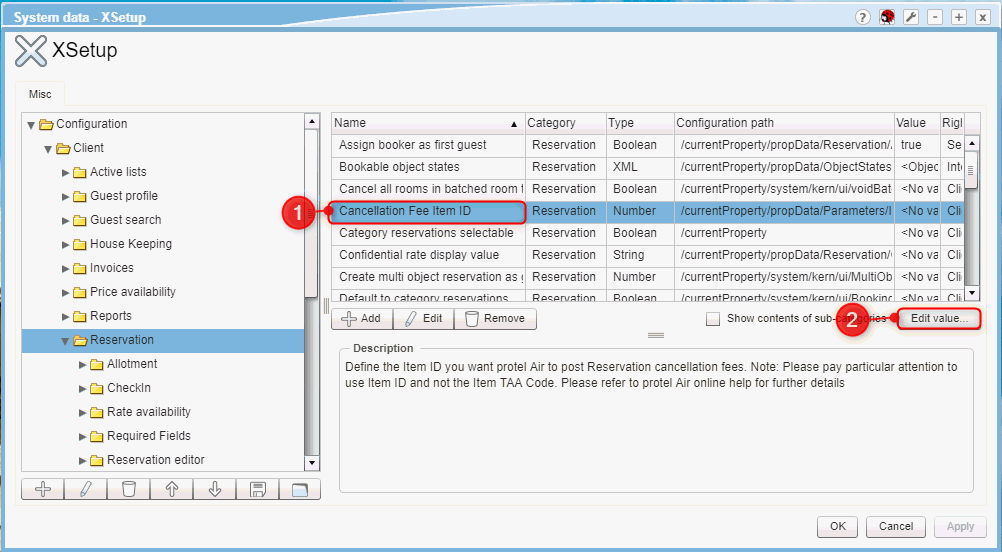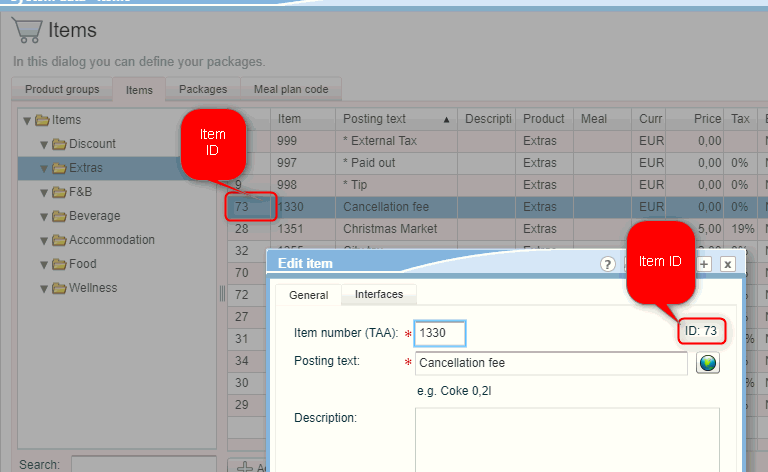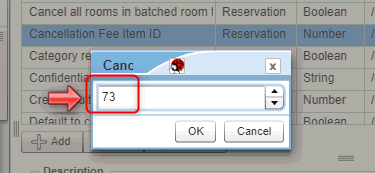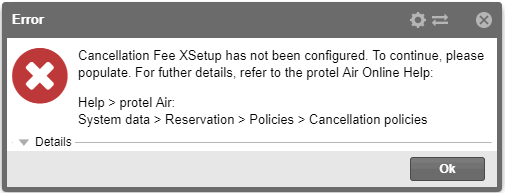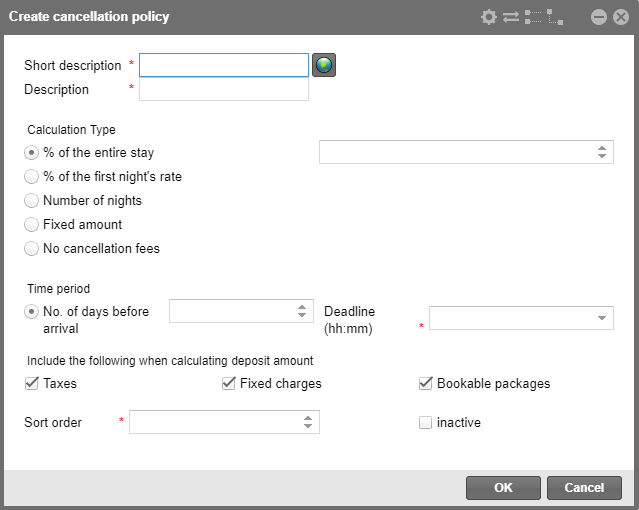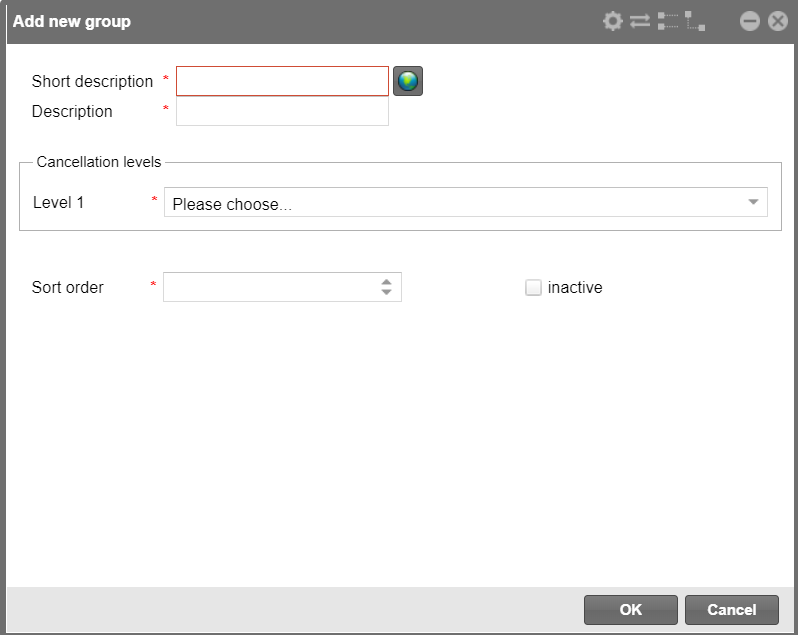Policies
[System data > Reservation > Policies]
Business considerations
If you use an IDS interface, please note that policies linked
to rate codes are not currently transferred.
If you work with group reservations, policies posted using the rate
code are displayed in the individual subordinate reservations (group members),
not in the group master.
Rate assignment
[System data > Reservation > Policies
> Rate assignment]
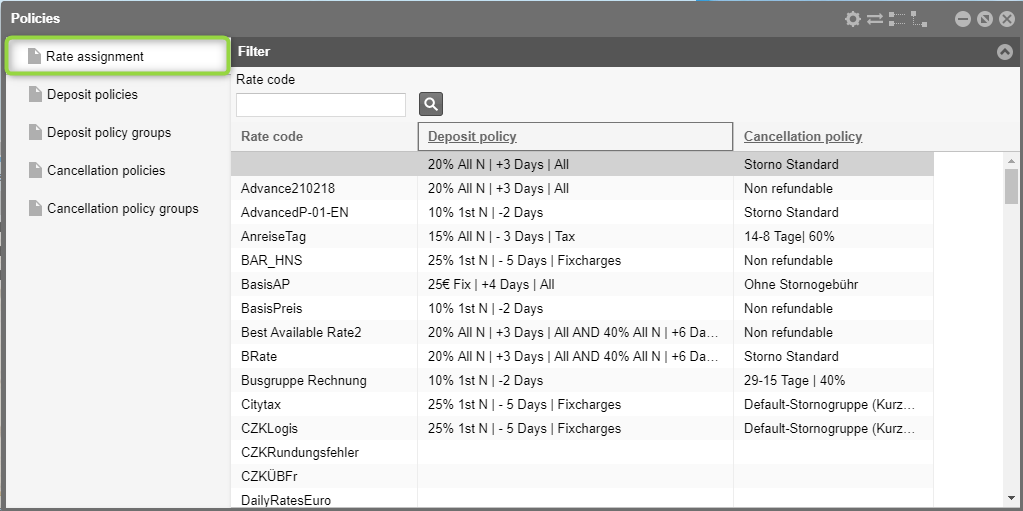
In the Rate assignment tab,
you can assign a deposit policy (or deposit policy groups) and a cancellation
policy (or cancellation policy groups) to each rate code. The policy assigned
to the rate code is then automatically added to the reservation during
the booking process. You can use the rate code to control which deposit
and cancellation policy is to be valid for a reservation.
Requirement is that deposit and cancellation policies have already been
defined in the system, otherwise policies will not be available here for
selection (see sections below: Deposit Policies and Cancellation Policies).
 Note:
Only advanced rate codes can be assigned; basic room rates are not offered
for selection in the rate assignment.
Note:
Only advanced rate codes can be assigned; basic room rates are not offered
for selection in the rate assignment.
Assign policy
[System data > Reservation > Policies > Rate assignment]
Assigning policies is done directly in the
grid:
Select the rate code to which you would like to assign a policy.
Click into the Deposit policy
column and select the desired deposit policy from the dropdown list.
Click into the Cancellation
policy column and select the desired cancellation policy from
the dropdown list.
The policy is automatically adopted as soon as you remove your cursor
from the selection list and click into an arbitrary part of the window.
 Each rate code can only be
assigned one deposit policy (or deposit policy group) and one
cancellation policy (or cancellation policy group)! Each rate code can only be
assigned one deposit policy (or deposit policy group) and one
cancellation policy (or cancellation policy group)!
|
Delete an assigned policy
[System data > Reservation > Policies > Rate assignment]
To delete an assigned policy, select the
relevant rate code and double-click on the policy you are deleting - see
the figure below.
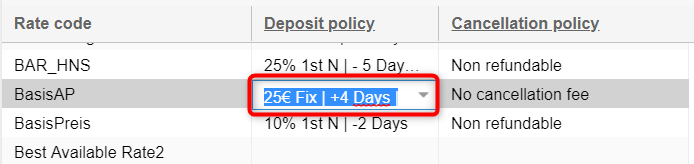
Then hit the Delete key [Del]
on your keyboard to delete the assigned policy.
The change only applies to reservations which have been booked after
the time of deletion.
Deposit policies
[System data > Reservation > Policies > Deposit policies]
Deposits on an invoice amount are common practice and a requirement
for guaranteeing a reservation. In protel Air, you can manage an arbitrary
number of deposit policies and assign them to various rate codes.
A deposit policy determines the following:
The amount of the deposit. The cancellation
fee can be charged as a flat amount or calculated on the basis of
different reference values (a percentage of the total price, the price
for the first night, or based on a specified number of nights).
The time at which the deposit must
be paid (x days before arrival or x days after booking).
Once assigned, the deposit policies are automatically attached to the
reservation at the time the reservation is made. The deposit policy appears
in a separate tab in the reservation dialog box (see HERE). For example, deposits
already made, amounts still open, and the due date are all displayed.
At the end of the day procedure, protel Air creates a list of deposits
due - so you can keep track of and control over your deposits on a daily
basis. Additionally, open deposits can be displayed in the Policy
Collections list.
You can create and edit deposit policies,
combine them into a deposit policies group, and assign the policies to
various rate codes.
Creating and editing deposit policies
In the Deposit policies tab,
you can create new deposit policies and edit or delete existing ones.
Creating new deposit policy
Click on Add to create a new
deposit policy.
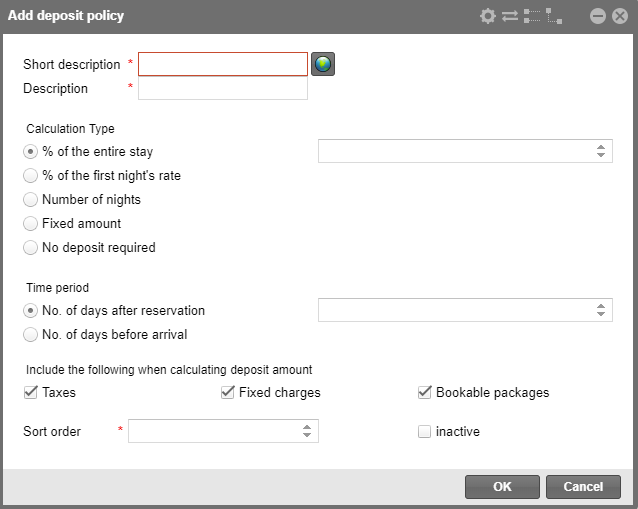
Enter the following information for the new
deposit policy:
Column |
Explanation |
|
Short description |
Enter a
short description for the deposit policy.
Click on the globe to save the texts
for the short description in several languages.
The short description appears in the
rate code assignment and
in the Policy collections
active list. |
Description |
Enter the
description for the deposit policy.
The description appears in the reservation
and in the Policy collections active
list. |
Calculation type |
% of the
entire stay |
The value
entered here is calculated as a percentage of the rate for the
entire stay.
Example: Entered value = 50%. The
rate for a room is € 300. The deposit is € 150. |
% of first
night's rate |
The value
entered here is calculated as a percentage of the rate for the
first night.
Example: Entered value = 50%. The
first night costs € 100. The deposit is € 50. |
Number
of nights |
The value
entered here is multiplied by the price per night.
Example: Entered value = 2. A room
costs € 100 per night. The deposit is € 200.
If a room is reserved for fewer nights
as the value that had been entered, the maximum number of booked
nights is going to be calculated.
If the room rate per night varies,
the individual rates will be summed up, e.g., € 100 for the first
night + € 150 for the second night = € 250. |
Fixed amount |
The deposit
amount corresponds exactly to the entered value in the property
currency. |
No deposit
required |
No deposit
will be charged. |
Time period |
No. of
days after reservation |
The value
entered here determines how many days after the booking date the
deposit is due. Example: The reservation is made on 01 February.
Entered value: 7. The deposit is due 08 February. |
No. of
days before arrival |
The value
entered here determines how many days before the arrival date
the deposit is due. Example: The reservation is for 20 February.
Entered value: 3. The deposit is due 17 February. |
Include the following when calculating
deposit amount |
Taxes |
If selected,
the gross price (before taxes) is used as the base for calculating
the deposit.
If no check mark is set, the
net price (after taxes) is used as the basis for calculating the
deposit. |
Fixed charges |
If selected,
fixed charges are also included for calculating the deposit. |
Bookable
packages |
If selected,
bookable packages are also included for calculating the deposit. |
Sort order |
The value
you enter here determines the sort order in which the policy is
displayed. |
inactive |
If a check
mark is set here, the deposit policy is deactivated. |
Deposit policy groups
[System data > Reservation > Policies > Deposit policy
groups]
You can combine several deposit policies into an entire group.
Creating a deposit group is an ideal solution if a deposit is to be
paid in several stages.
Example: 10% of the total amount should be paid as a deposit 30 days
before arrival and 50% of the total amount 3 days before arrival.
Adding new deposit group
Open the following menu: [System data > Reservation > Policies]
and click on the Deposit policy groups
tab.
Click on Add to create a new
deposit group.
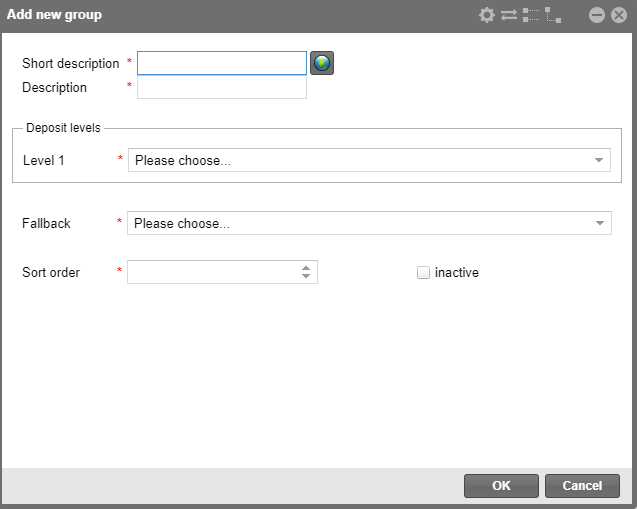
Enter a short description and a description.
In the Deposit levels pane,
you can define how the deposit group should stagger. A deposit policy
can be selected for each level.
The first level takes effect, then the second level, etc. The
rules of the selected deposit policies apply in each case.
Ensure that the order in which the deposit levels are arranged logically.
Only policies of the same type can be combined (e.g., Rule 1: 14 days
before arrival + Rule 2: 7 days before arrival).
A deposit group can have up to four levels.
The Fallback value applies if
any of the defined criteria is breached.
Example
protel Air Business Date = 5 May
Rate Code: Summer Special.
Stage 1 - Code A - Rule 0 days after
booking - 50% of Total Stay.
Stage 2 - Code B - Rule 7 days after
booking - 50% of Total Stay.
Fallback - Code C - 100% Total Stay
Scenarios and outcomes:
Scenario 1
Scenario 2
[System data > Reservation > Policies > Cancellation policies]
In protel Air, you can manage an arbitrary number of cancellation policies
and assign them to various rate codes. Once assigned, the cancellation
policies are automatically attached to the reservation at the time the
reservation is made. The cancellation policy appears in a separate tab
in the reservation dialog box (see HERE). When
cancelling the reservation, the cancellation charge defined in the cancellation
policy is automatically calculated and posted to the guest's invoice.
A cancellation policy determines the following:
The amount of the cancellation fee
to be charged when a reservation is cancelled. There are several ways
for calculating the cancellation fee: as flat rate, as a percentage
of the rate for the entire stay, as a percentage of the first night's
rate, or based on the provided number of nights.
The number of days prior to arrival
where the reservation can be cancelled without prompting a cancellation
fee. The date is additionally linked to a time (e.g., 5:00 pm) before
which the guest needs to cancel in order to avoid having to pay cancellation
fees.
Multi-level cancellation policies are also possible, e.g. cancellation
up to 8 days before arrival at the latest: 60% of the agreed total price;
cancellation less than 8 days prior to arrival: 70% of the agreed total
price etc. (see "Cancellation policy groups").
You can create and edit cancellation policies, combine them into a group
of several cancellation policies, and assign them to different rate codes.
Requirements
Create an item in the system data for posting all cancellation charges
on the invoice. If such an item already exists in your system, skip this
step.
Open the System
Data menu in protel Air, and click on POS
> Item.
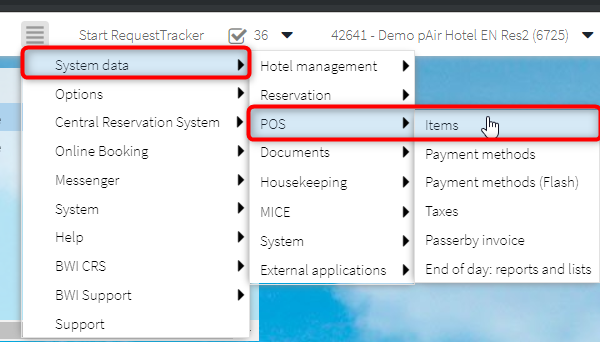
 The System
data > Items window
opens.
The System
data > Items window
opens.
Switch
to the Items tab and create a new item by clicking on the [+
Add] button.
Add new item dialog box |
System
data > POS > Items > "Items" tab > [+Add]
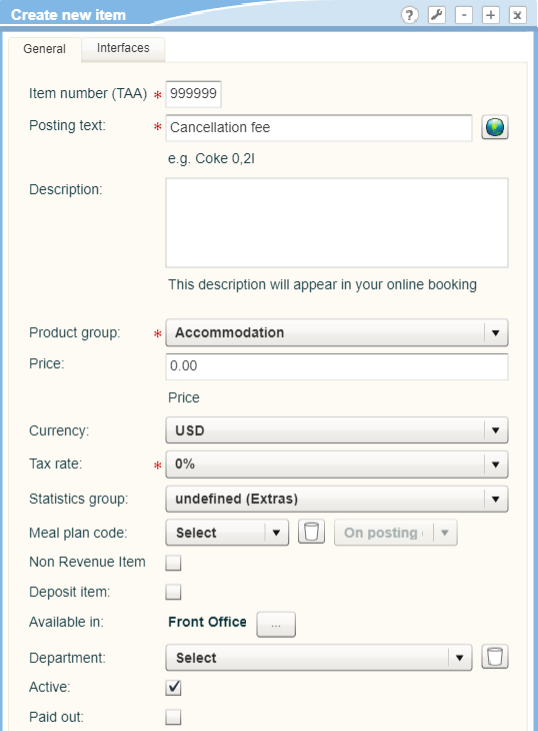
|
Field |
Selection / Entry |
Item number (TAA) |
Enter a unique code
for the cancellation item. |
Posting text |
Enter a meaningful
posting text, i.e., "Cancellation fee". Use the little
globe symbol to enter an appropriate translation. |
Product group |
Assign an appropriate
product group, e.g. "Extras", or the like. You can also
create a new product group if none of the ones offered are suitable. |
Price |
 No price may be assigned
to the cancellation fee item (i.e. price = 0.00) because the price
for the charge is calculated by the system! No price may be assigned
to the cancellation fee item (i.e. price = 0.00) because the price
for the charge is calculated by the system!
|
Tax rate |
Assign a valid tax
rate. |
Click on OK
to create and save the item.
 Further information on creating items:
Further information on creating items:
System data > POS > Items > Add
item / Edit
2. Defining item as cancellation fee (XSetup)
By means of an XSetup, you can define which item the system is going
to use for posting cancellation fees.
Open the protel Air System
Data menu and click on System
> XSetup.
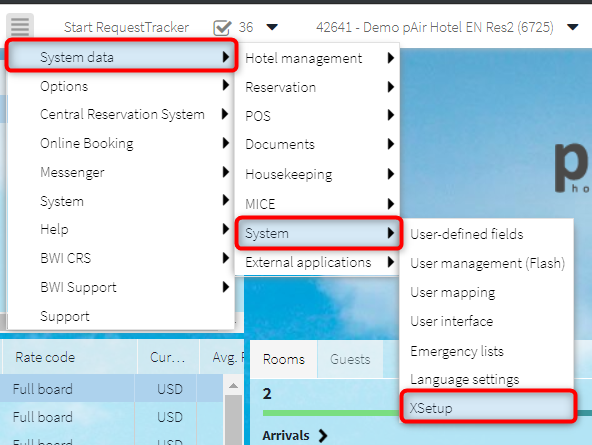
 The System
data - XSetup window opens.
The System
data - XSetup window opens.
In the tree view to the left, open the Client > Reservation file - see
screenshot:
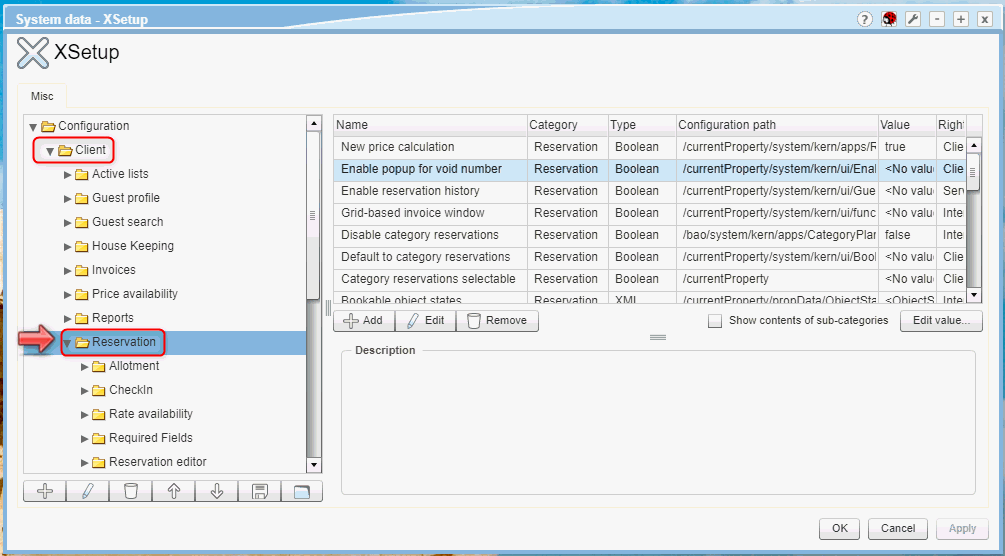
To organize the entries into alphabetical
order, click on the Name column
header - see screenshot:
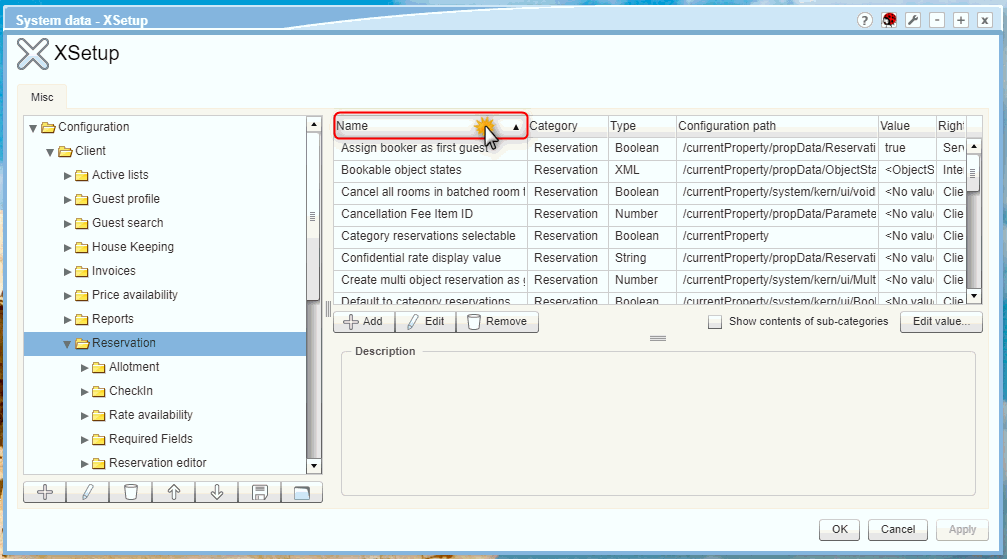
In the overview, mark
the Cancellation Fee Item ID XSetup
entry (1) and click on the Edit value...
button (2) - see figure:
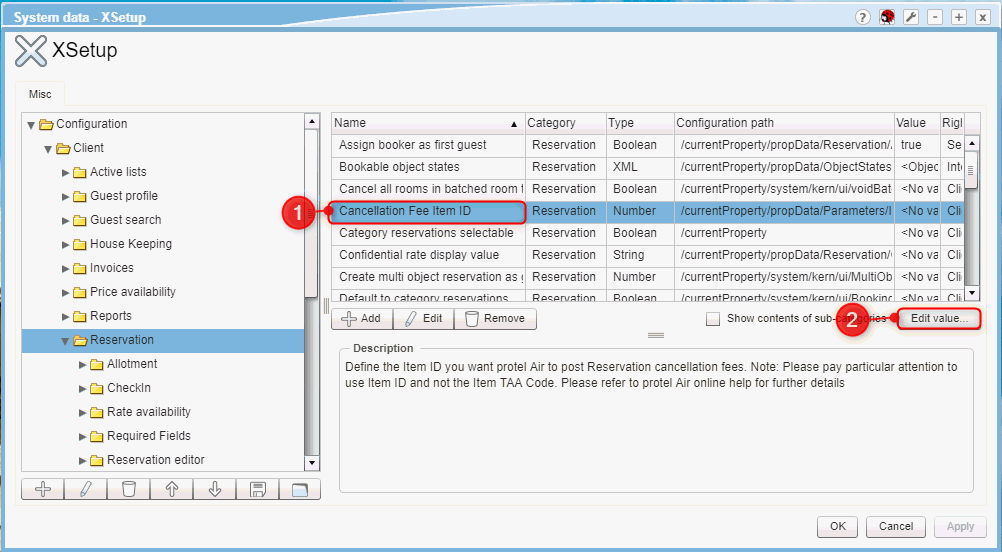
Now enter the item's
ID (not the Item number (TAA)!)
that can be used to post all cancellation fees (see above: Creating items
for booking Cancellation fees). You can find the item's ID in the item
overview or in the upper right part of the item window when opening an
item for editing (see following example).
Example
Assuming the item for
the cancellation fee has the ID value of 73-
see following figure.
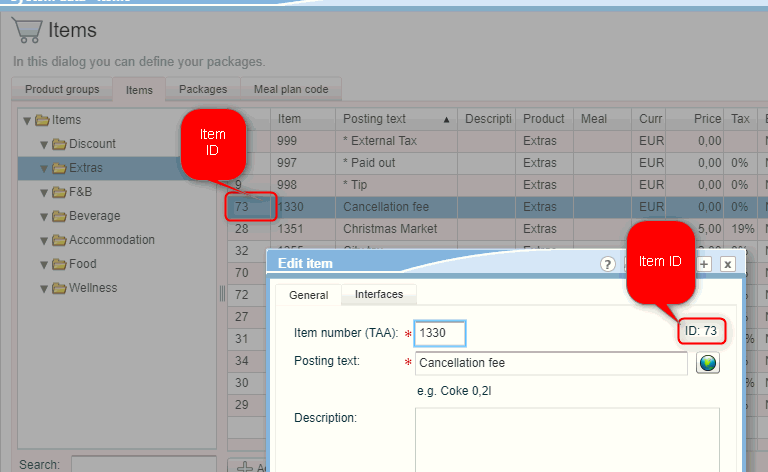
Corresponding with the
example, the number 73 is entered
into the XSetup as Cancellation Fee Item
ID - see following figure.
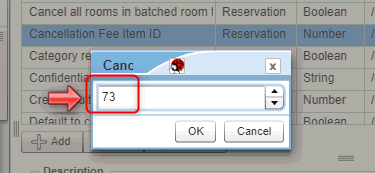
 NOTE: Please make sure that you have correctly entered item's ID!
Do not enter the item's
Item number (TAA)!
NOTE: Please make sure that you have correctly entered item's ID!
Do not enter the item's
Item number (TAA)!
Once you have entered
the valid ID for the cancellation item, proceed by clicking on OK.
 The configuration of the item for posting the cancellation fees is now
complete.
The configuration of the item for posting the cancellation fees is now
complete.
Editing/Creating cancellation policies
System data > Reservation > Policies
> Cancellation policies
In the Cancellation policy tab,
you can create new cancellation policies, and edit or delete existing
policies.
Create cancellation policy
Click on Add to create a new
cancellation policy.
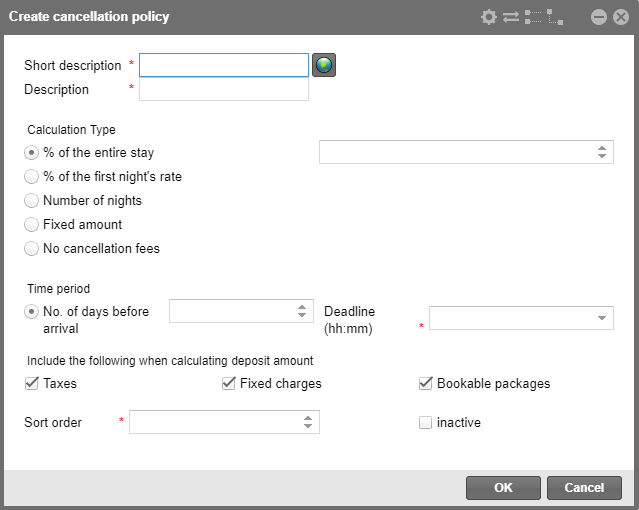
Enter the following information for the new
cancellation policy:
Column |
Explanation |
|
Short description |
Enter a
short description for the cancellation policy.
Click on the globe icon to save the
texts for the short description in several languages.
The short description appears in the
Rate assignment and in
the Policy collections
active list. |
Description |
Enter a
description for the cancellation policy.
The description appears in the reservation
and in the Policy collections active
list. |
Calculation type |
% of the
entire stay |
The value
entered here is calculated as a percentage of the entire stay's
room rate.
Example: Entered value = 50%. The
rate for a room is € 300. The cancellation fee is € 150. |
% of first
night's rate |
The value
entered here is calculated as a percentage of the first night's
room rate
Example: Entered value = 50%. The
first night costs € 100. The cancellation fee is € 50. |
Number
of nights |
The value
entered here is multiplied by the price per night.
Example: Entered value = 2. A room
costs € 100 per night. The cancellation fee is € 200.
If a room is reserved for fewer nights
as the value that had been entered, the maximum number of booked
nights is going to be calculated.
If the room rate per night varies,
the individual rates will be summed up, e.g., € 100 for the first
night + € 150 for the second night = € 250. |
Fixed amount |
The cancellation
fee corresponds exactly to the entered value in the property currency. |
No cancellation
fees |
A cancellation
fee will not be charged. |
Time period |
No. of
days before arrival |
The value
entered here determines how many days before arrival the
deposit is due (i.e., arrival date minus x days and subsequent
days).
Example:
A reservation is made on
01 May Entered value: 8 The
cancellation fee is charged if the guest cancels 8 days or
less prior to arrival; in the example, the cancellation fee
is charged as of 23 April. |
Deadline
(hh:mm) |
The value
entered here determines the guest's cancellation deadline before
which the guest must cancel in order to avoid having to pay the
cancellation fee (in conjunction with the days before arrival).
For example, a check-in time can be
provided here. Example: For a refund of 50% of the accommodation
cost, the guest must cancel a booking 30 full days prior to the
exact check-in time (3 p.m.). |
Include the following when calculating
cancellation fee |
Taxes |
If selected,
the gross price (before taxes) is used as the base for calculating
the cancellation fee.
If selected, the net price (after
taxes) is used as the basis for calculating the cancellation fee. |
Fixed charges |
If selected,
fixed charges are also included for calculating the cancellation
fee. |
Bookable
packages |
If selected,
bookable packages are also included for calculating the cancellation
fee. |
Sort order |
The value
you enter here determines the sort order in which the policy is
displayed. |
inactive |
Selecting
this checkbox deactivates the cancellation policy. |
Cancellation policy groups
You can combine several cancellation policies into an entire group.
This is especially useful if you are working with a staggered fee schedule
(increasing the amount of the cancellation fee as the arrival time approaches).
Example:
If the guest cancels...
... 29-15 days prior to arrival, the guest
pays 40% of the total amount.
... 14-8 days prior to arrival, the guest
pays 60% of the total amount.
... 7-0 days prior to arrival,
the guest pays 70% of the total amount.
In the above example, the cancellation policies must be created individually
and can then be combined to form a group (starting with the lowest level).
Add new group
Open the following menu: [System Data > Reservation > Policies]
and click on the Cancellation policy
groups tab.
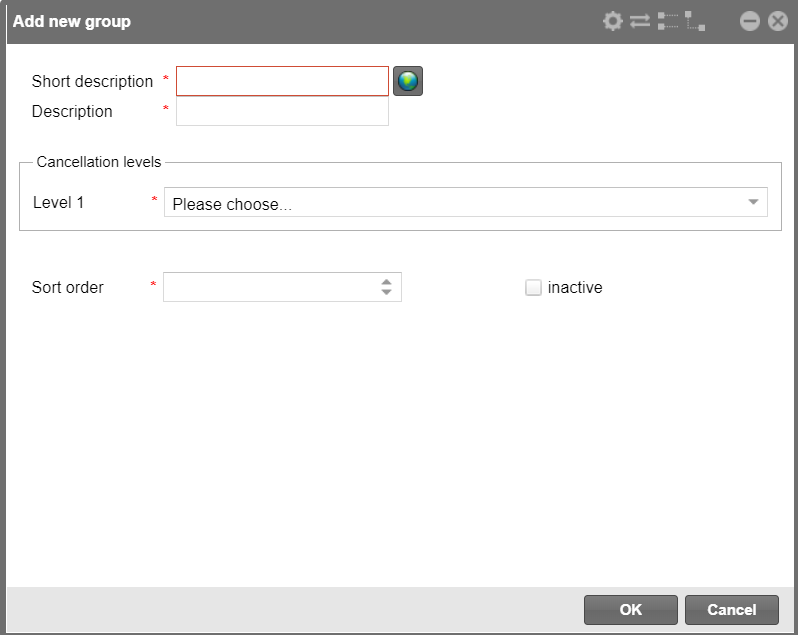
Click on Add to create a new
cancellation policy group.
Enter a short description and a description.
In the Cancellation levels pane,
you can define how the cancellation group should stagger. A cancellation
policy can be selected for each level.
The first level is first, followed by the second level, etc. The rules
of the selected cancellation policy apply.
Make sure that the cancellation levels are arranged logically. The combined
policies must complement each other both in terms of time and calculation.
A cancellation group can have up to four levels.
The Fallback
value applies if the cancellation policies defined in the group do not
apply due to the arrival date.
Related topics:
 Reservation > Reservation screen > Policies
Reservation > Reservation screen > Policies
 Hot Topics > Reservation> Cancel reservations
> Cancelling
a reservation with cancellation fee
Hot Topics > Reservation> Cancel reservations
> Cancelling
a reservation with cancellation fee
 Lists > Policy
collections
Lists > Policy
collections
 Display
policies in reservation enquiry
Display
policies in reservation enquiry
 The protel Air
upgrade in Summer 2020 brought about changes to the
user interface and also to many functions.
The protel Air
upgrade in Summer 2020 brought about changes to the
user interface and also to many functions.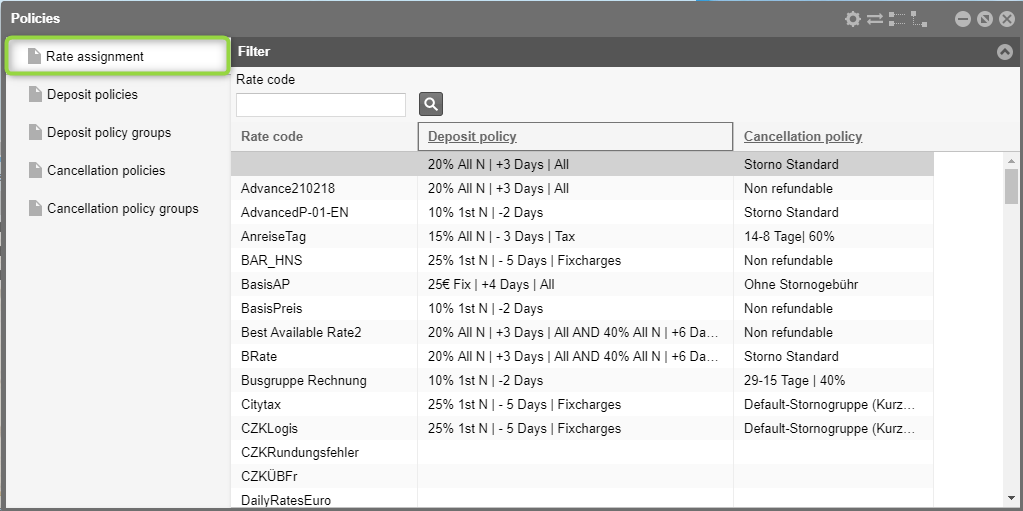
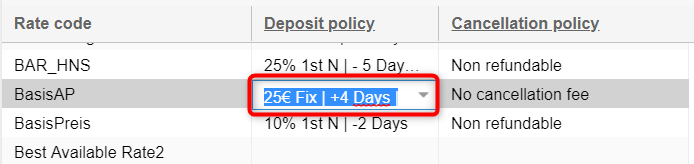
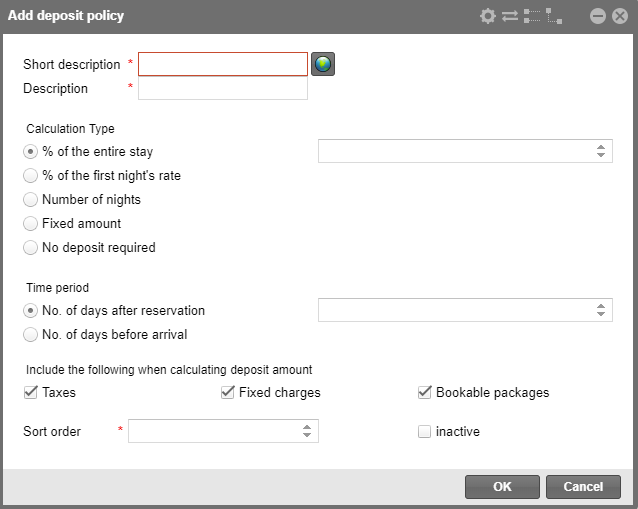
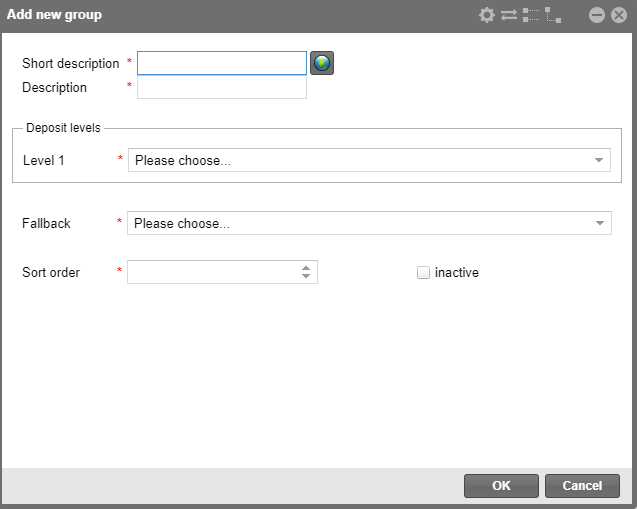
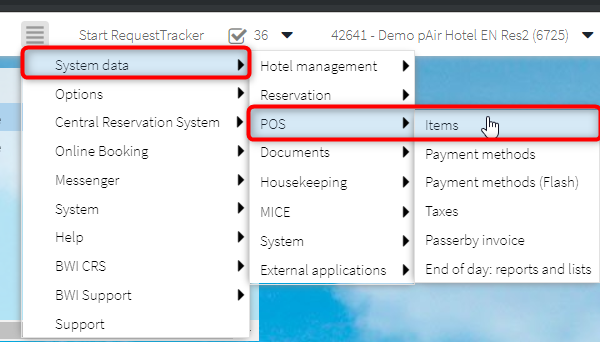
 The
The 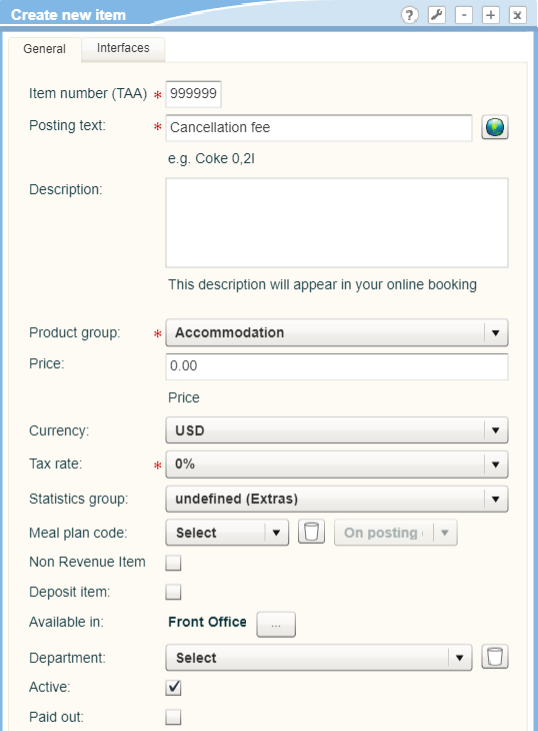

 Further information on creating items:
Further information on creating items: