 Policies
Policies
[Reservation summary dialog box > Policies
tab]
Deposit policies
[Reservation dialog box > "Policies" tab > Deposit policies]
The display and management of the deposit
policies for the reservation are done in the Deposit
policies tab.
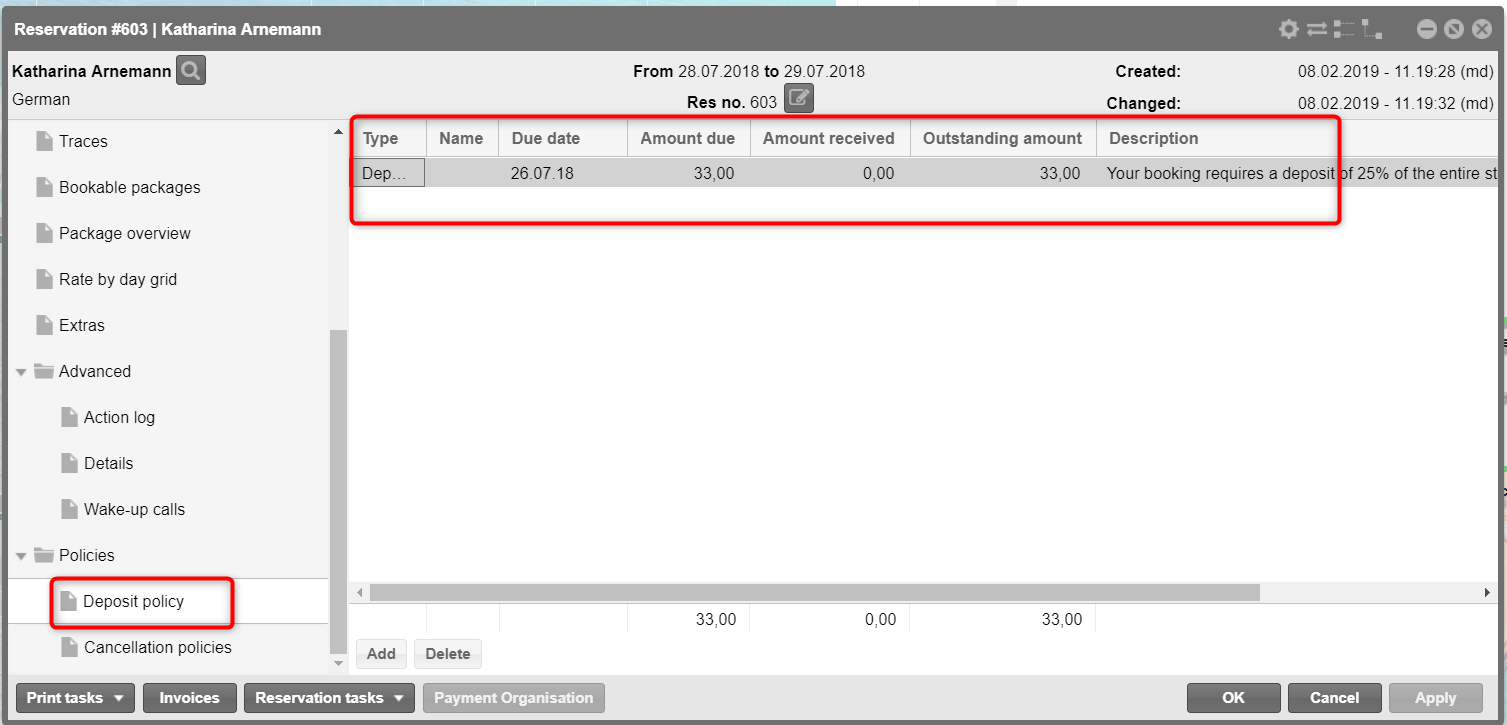
If a deposit policy is linked to the booked
rate code, the policy automatically appears here - including the Due date
and the Amount due.
 Note:
Deposit policies posted by means of the rate code cannot be altered.
Note:
Deposit policies posted by means of the rate code cannot be altered.
Column |
Description |
Type |
Lines marked
with Deposit stand for the deposit amount
that is being charged based on the deposit policy.
Entries
marked as Payment stand
for received payments. Due deposits and received payments are
set off against each other. |
Name |
Name
of the booker / guest. Displayed for booked payments. |
Due date |
Date
up to which the deposit needs to be paid. Maturity occurs as soon
as the due date has expired. The due date is determined by the
policy valid for the reservation. |
Amount due |
Amount
that is due according to the policy, ie., 50% of the total amount. |
Amount received |
This
is the amount that has been paid (corresponds to the payments
posted on the invoice - see further down: "Posting
a deposit"). As long as a payment has not been made,
the amount is 0.00. |
Outstanding amount |
The
difference between the amount due and the amount received. When
the amount due has been balanced, the amount is 0.00. |
Description |
Description
of the respective policy. |
Adding deposit policies
[Reservation dialog box > "Policies" tab > Deposit policy
> Add]
Click on the Add button to manually
add a deposit policy to the reservation - see next figure:
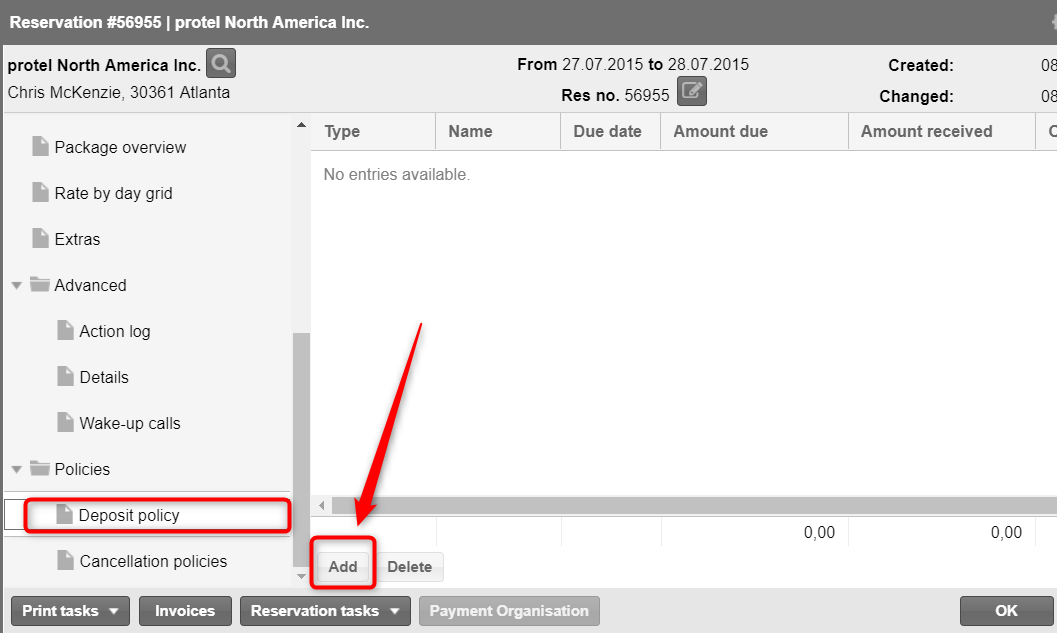
In the next window, you
can either allocate existing policies or determine an individual policy
for this reservation (bear in mind that both options are not possible
together).
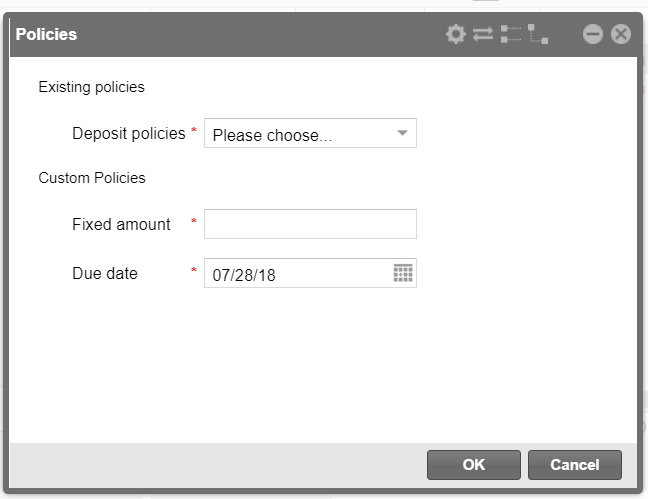
Existing policies |
Deposit policies |
From the dropdown list, select the
policy that you would like to use for the reservation. |
Custom policies |
Fixed
amount |
Enter the
deposit amount that is to be charged for this reservation. |
Due
date |
Enter the
due date up
to which the amount is to be paid. |
Delete Deposit policy
[Reservation dialog box > "Policies" tab > Deposit policy
> Delete]
Manually inserted policies can be deleted.
To delete the policy, simply mark it and click on the Delete
button. The amounts in connection to the policy are then deleted.
A policy that has been booked via a rate code can NOT be deleted.
You can easily post a deposit in the invoice dialog box.
Open the invoice for the respective reservation (e.g., by selecting
the reservation in the invoice list and clicking the [Open
invoice] button).
Click the Invoice tasks button or
open the context menu and click on Invoice
tasks.
Then select the Post
payment command - see next figure.
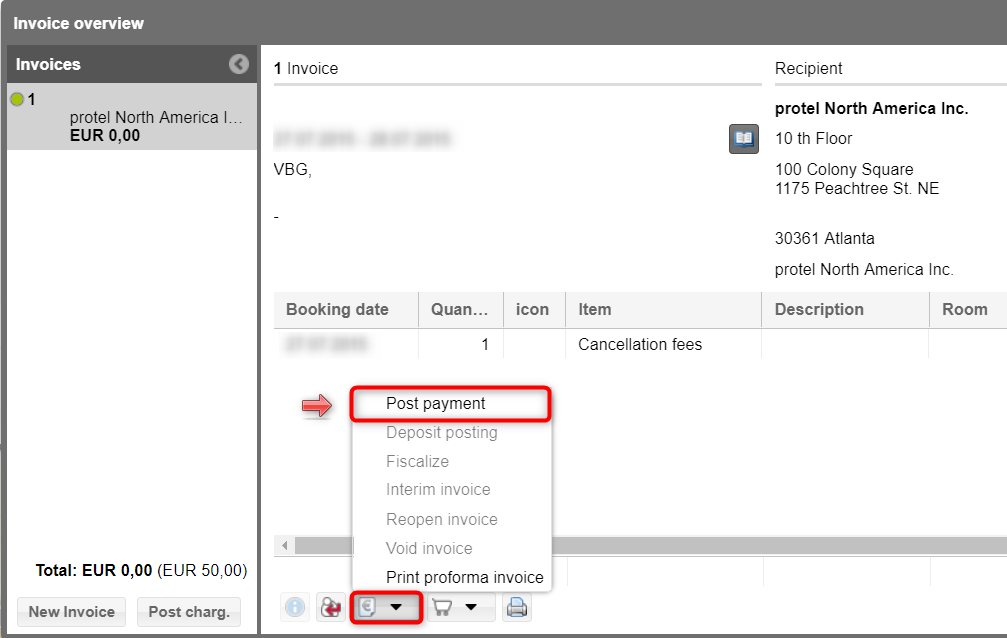
Enter the deposit amount received and click
on "Post payment".
Close the window, open the reservation dialog box where you open the
Deposit policies tab.
In the reservation dialog box, the posted
deposit appears in the Amount received
column - see next figure:
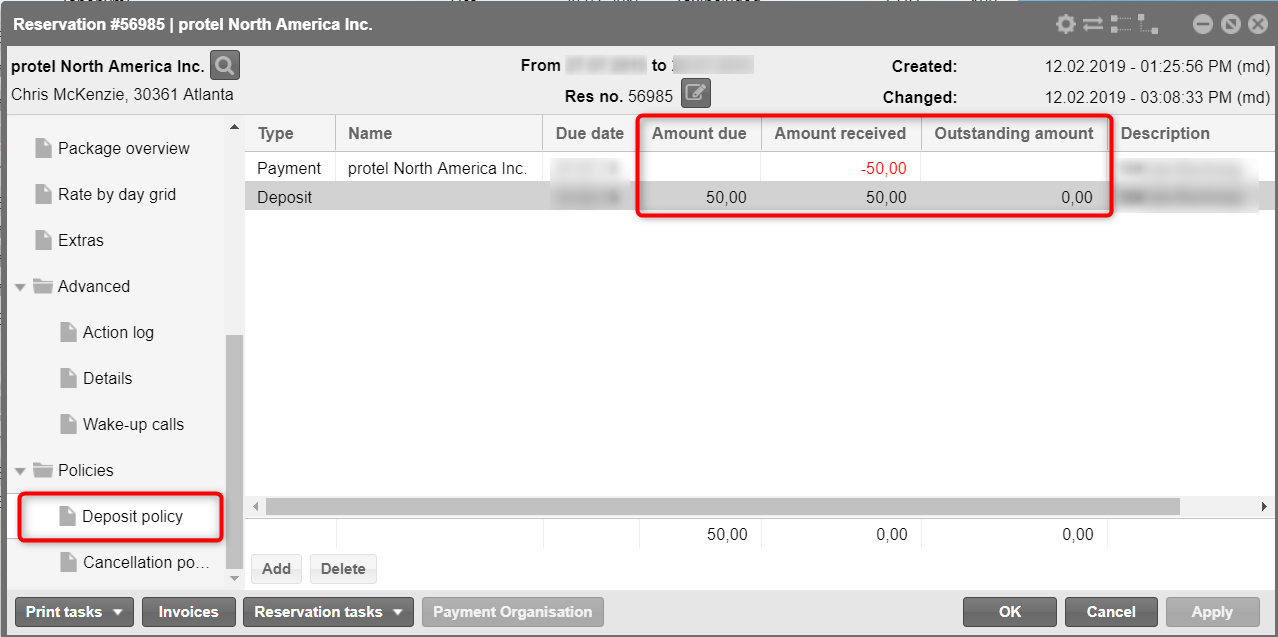
The outstanding amount is also recalculated.
[Deposit policies]
Replacement codes enable you to export assigned
deposit policies to the reservation confirmation. Replacement codes:
For individual
deposit policies
Code |
Description |
${singleDepositPolicy.shortDescription} |
Short description
of the deposit policy |
${singleDepositPolicy.description} |
Description of
the deposit policy |
${singleDepositPolicy.type} |
Calculation type |
${singleDepositPolicy.valueDescription} |
Exports the value
that had been entered for the deposit policy (if available), possibly
followed by a "%" or "-" sign and the description
that has been saved for the policy. If "0" was entered
as the value, only the description is displayed. |
${singleDepositPolicy.amount.currencyStringWithSymbol} |
Amount with currency
symbol |
${singleDepositPolicy.amount.currencyString} |
Amount with currency |
${singleDepositPolicy.dueDate} |
Due date |
For deposit policy groups
(see description above):
${groupedDepositPolicy.shortDescription}
${groupedDepositPolicy.description}
${groupedDepositPolicy.type}
${groupedDepositPolicy.valueDescription}
${groupedDepositPolicy.amount.currencyStringWithSymbol}
${groupedDepositPolicy.amount.currencyString}
${groupedDepositPolicy.dueDate}
Display of open deposits when executing end of day procedure
[Office > End of day > Execute end of day > Outstanding deposits]
When executing the end of day procedure,
any outstanding deposits will be indicated in the Outstanding
deposits section - see next figure.
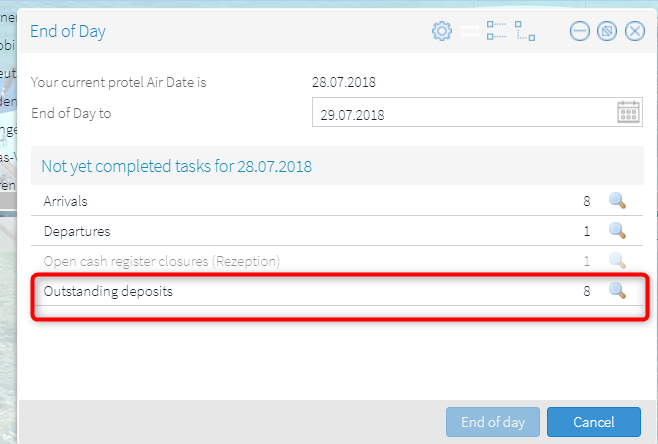
Clicking on the magnifying
glass located next to the section about Outstanding
deposits opens a list containing the corresponding details
- see next figure.
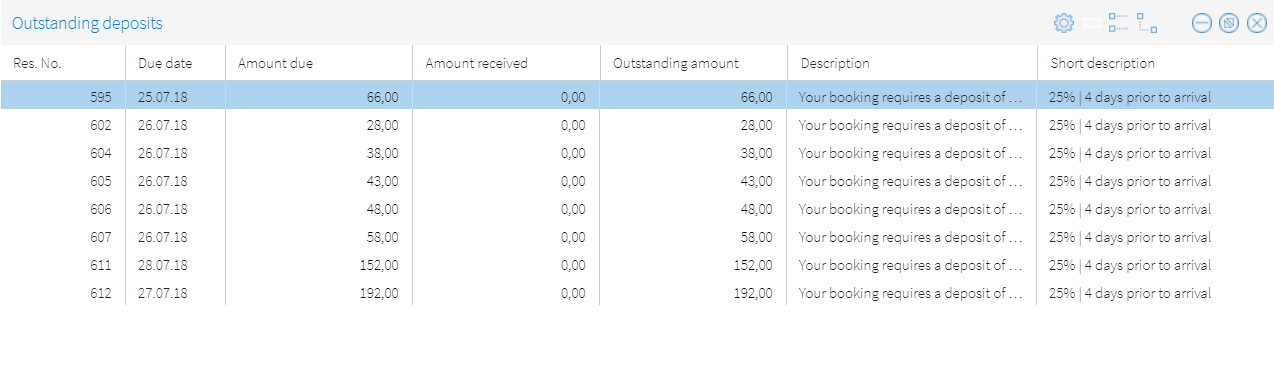
Double-clicking on and entry opens the respective
reservation.
Upon request, you can also print the list
- see next figure:
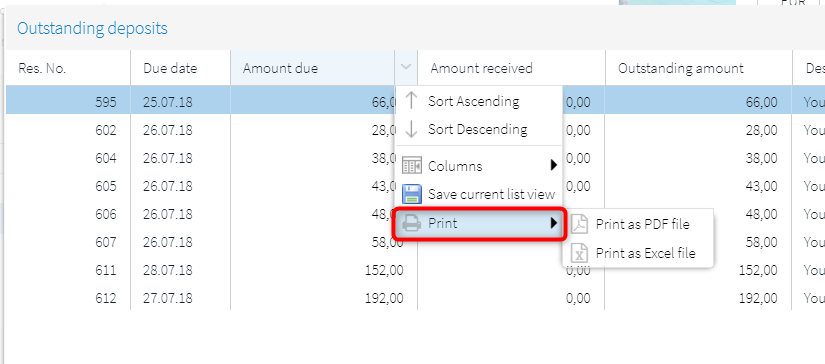
[Reservation dialog box > "Policies"
tab > Cancellation policy]
In the Cancellation policy tab,
all of the policies valid for cancelling a reservation are displayed and
managed. If a cancellation policy is linked to a booked rate code, it
automatically appears here - together with the cancellation fee that is
due and the date when the fee is due after cancellation.
 Note:
Cancellation policies booked via the rate code cannot be changed.
Note:
Cancellation policies booked via the rate code cannot be changed.
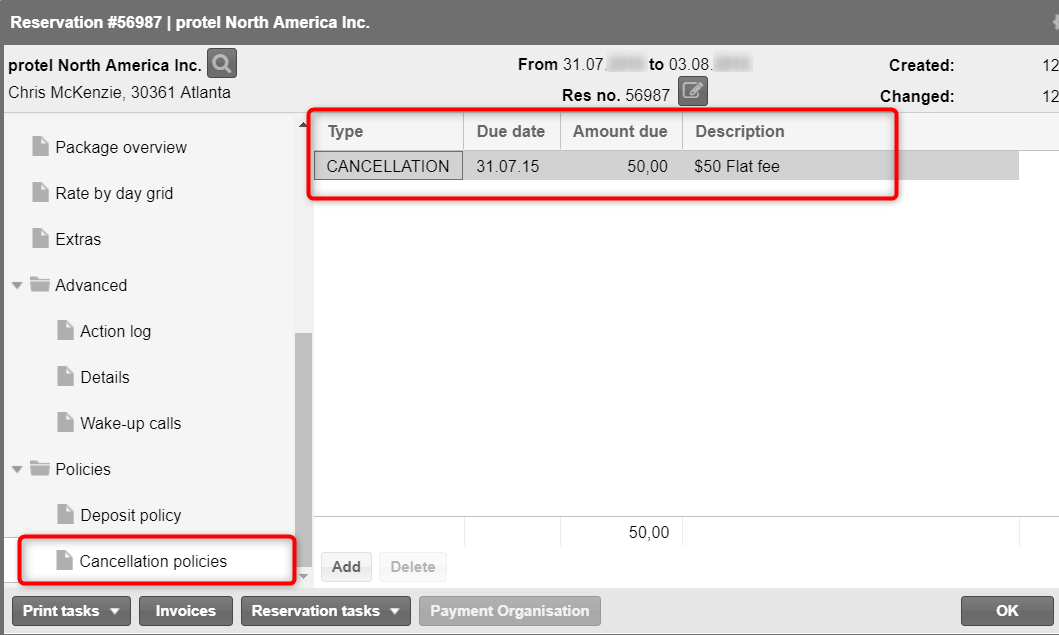
Due
date: Date when the cancellation fee takes effect. The due date
is taken from the respective policy. If the reservation is cancelled before this date, there will not
be any cancellation fees charged, or the cancellation policies of the
previous level apply (only if the cancellation fee is staggered).
Amount
due: According to the cancellation policy, the amount due if the
guest cancels the reservation before the indicated due date.
Description:
Describes the respective cancellation policy.
Adding cancellation policy
[Reservation dialog box > "Policies"
tab > Cancellation policies > Add]
Click on the Add button to manually
add a cancellation policy - see next figure:

In the next window, you
can either allocate existing cancellation policies or determine an individual
cancellation policy for this reservation (bear in mind that both options
are not possible together).
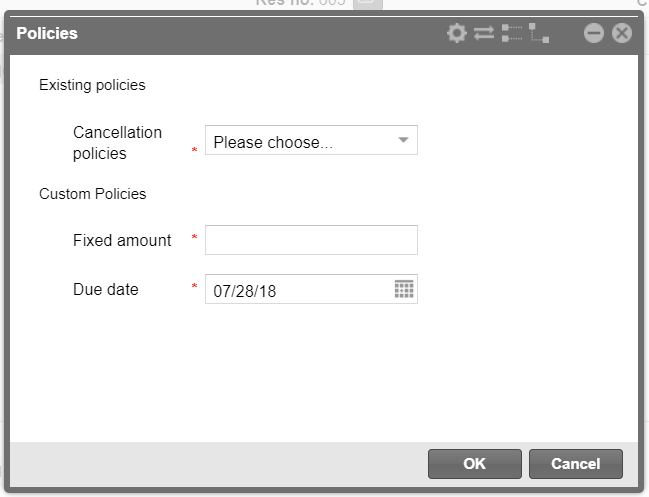
Existing policies |
Cancellation
policy |
From the dropdown list, select the
cancellation policy that you would like to use for the reservation. |
Custom policies |
Fixed
amount |
Enter the
cancellation fee that is to be charged for this reservation (flat). |
Due
date |
Enter the
due date when the
cancellation policy takes effect. The indicated fees are charged
for cancellations as of this date. If the reservation is
cancelled before
this date, cancellation
fees will not be charged. |
Deleting cancellation policy
[Reservation dialog box > "Policies" tab > Cancellation
policies > Delete]
Manually added cancellation policies can be
deleted. To delete the policy, simply mark it and click on the Delete
button.
A cancellation policy that has been booked via a rate code can NOT be
deleted.
[Cancellation policies]
Replacement
codes enable you to export assigned Cancellation policies to the reservation
confirmation. Replacement codes:
For individual Cancellation
policies
Code |
Description |
${singleCancellationPolicy.shortDescription} |
Short description
of the Cancellation policy |
${singleCancellationPolicy.description} |
Description of
the Cancellation policy |
${singleCancellationPolicy.type} |
Calculation type |
${singleCancellationPolicy.valueDescription} |
Exports the value
that had been entered for the Cancellation policy (if available),
possibly followed by a "%" or "-" sign and
the description that has been saved for the policy. If "0"
was entered as the value, only the description is displayed. |
${singleCancellationPolicy.amount.currencyStringWithSymbol} |
Amount with currency
symbol |
${singleCancellationPolicy.amount.currencyString} |
Amount with currency |
${singleCancellationPolicy.dueDate} |
Due date |
For Cancellation policy
groups (see description above):
${groupedCancellationPolicy.shortDescription}
${groupedCancellationPolicy.description}
${groupedCancellationPolicy.type}
${groupedCancellationPolicy.valueDescription}
${groupedCancellationPolicy.amount.currencyStringWithSymbol}
${groupedCancellationPolicy.amount.currencyString}
${groupedCancellationPolicy.dueDate}
Related topics
 System Data > Reservation > Policies
System Data > Reservation > Policies
 Invoice overview
> Invoice tasks > Post
payment
Invoice overview
> Invoice tasks > Post
payment
 Hot Topics > Reservations > Cancel
reservations > Cancelling
a reservation with a cancellation fee
Hot Topics > Reservations > Cancel
reservations > Cancelling
a reservation with a cancellation fee
 Lists > Policy
collections
Lists > Policy
collections
 Display cancellation policies
in reservation enquiry
Display cancellation policies
in reservation enquiry
 The protel Air
upgrade in Summer 2020 brought about changes to the
user interface and also to many functions.
The protel Air
upgrade in Summer 2020 brought about changes to the
user interface and also to many functions.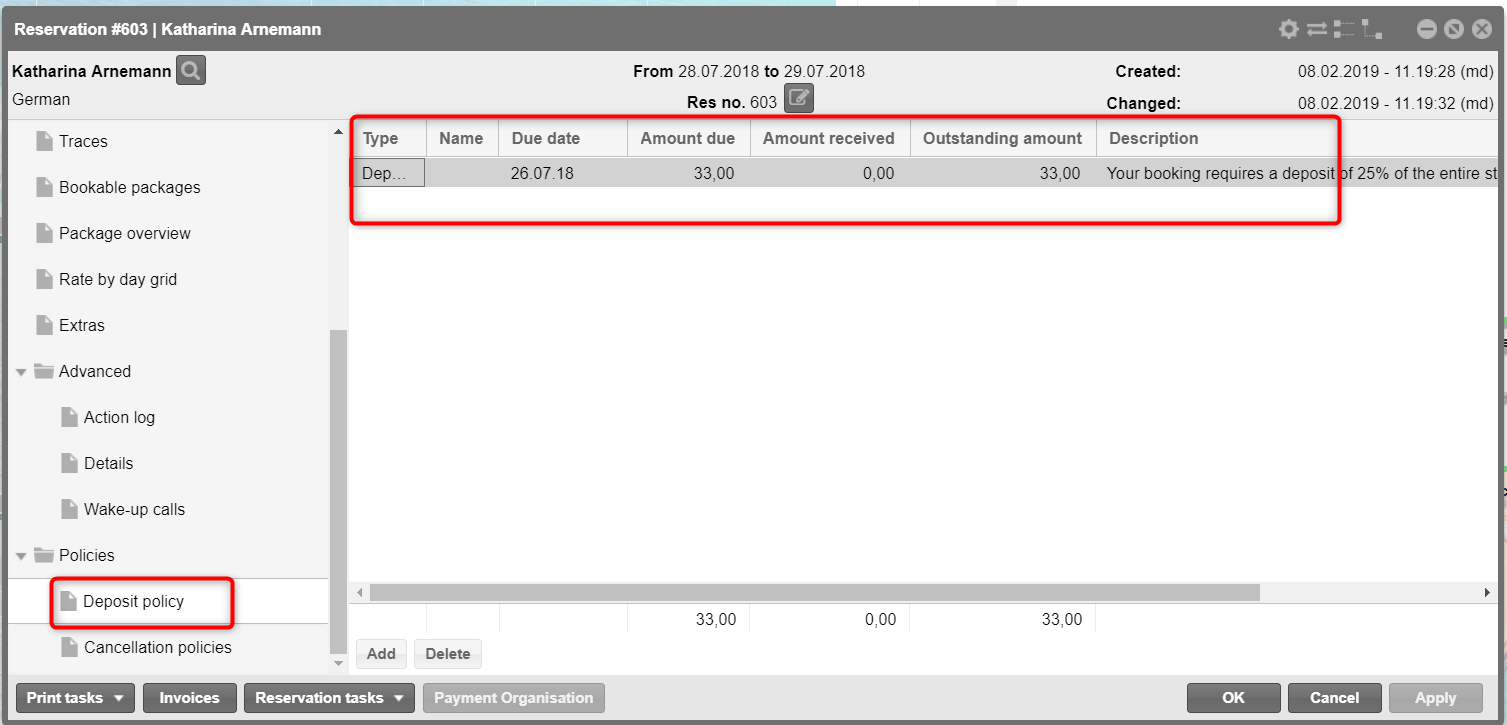

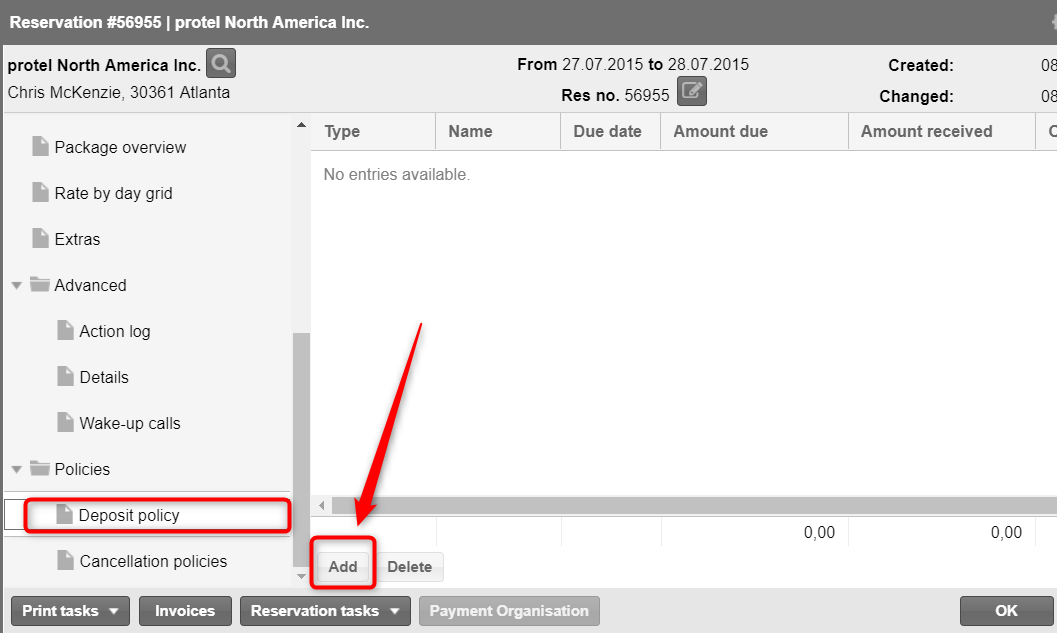
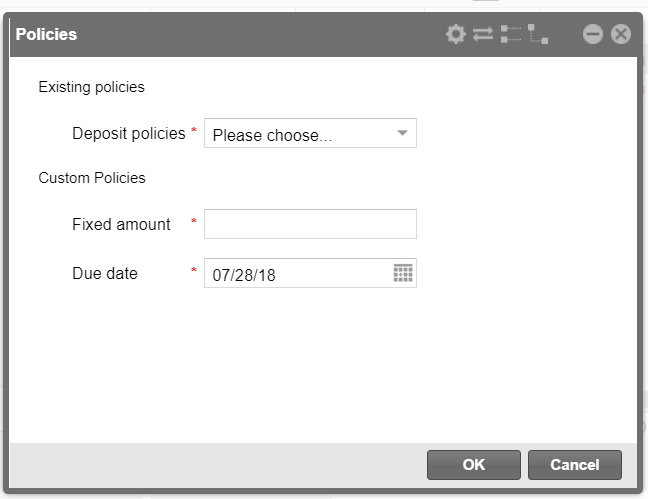
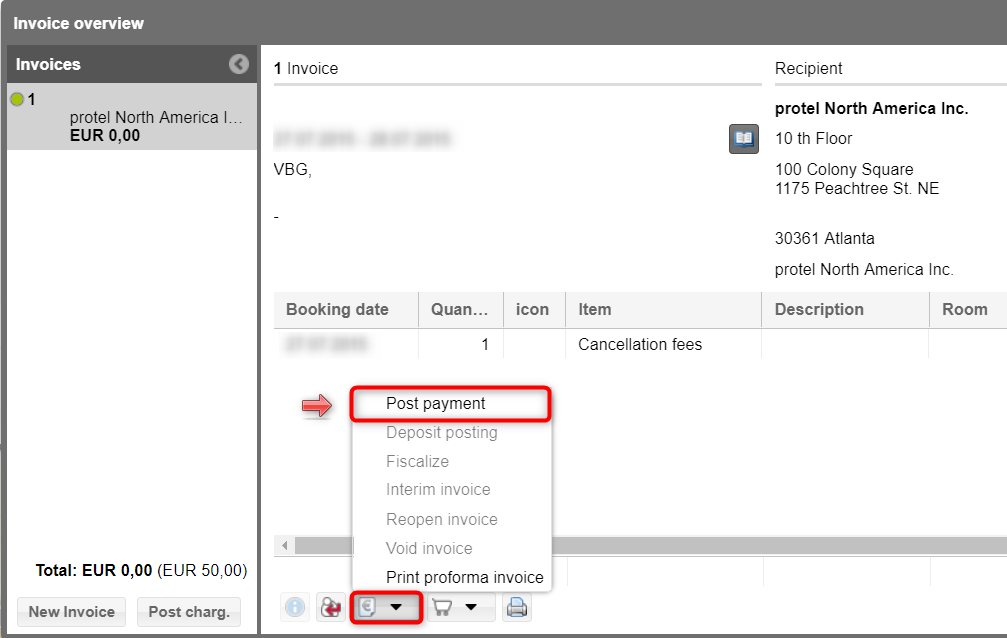
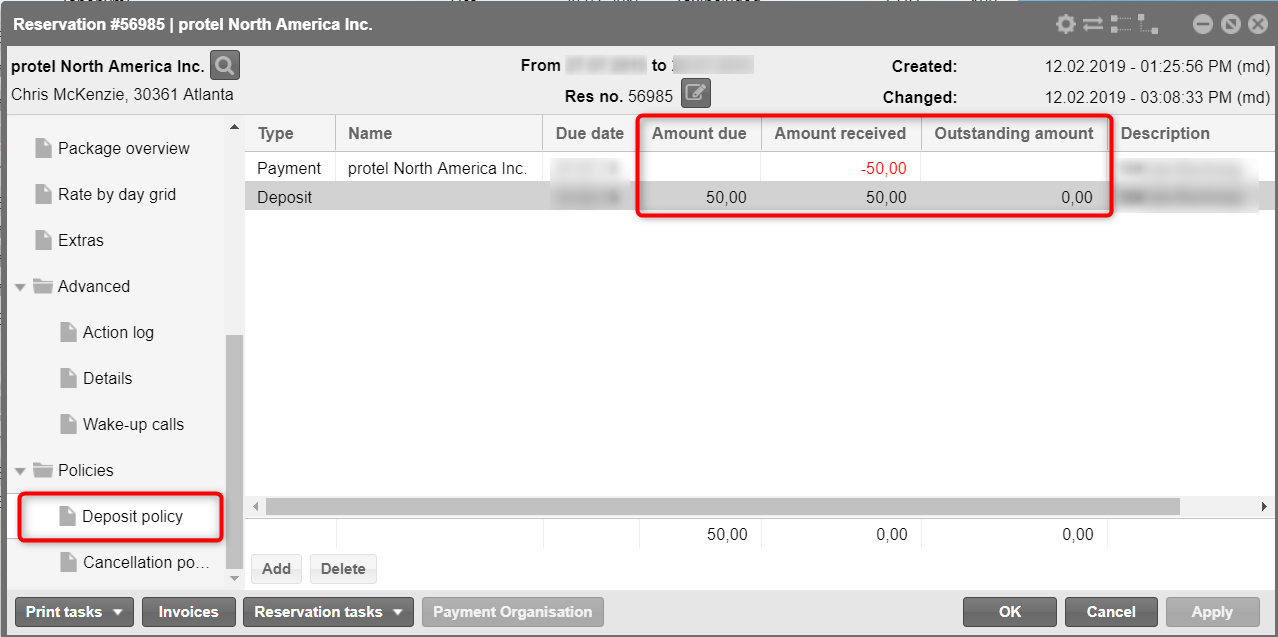
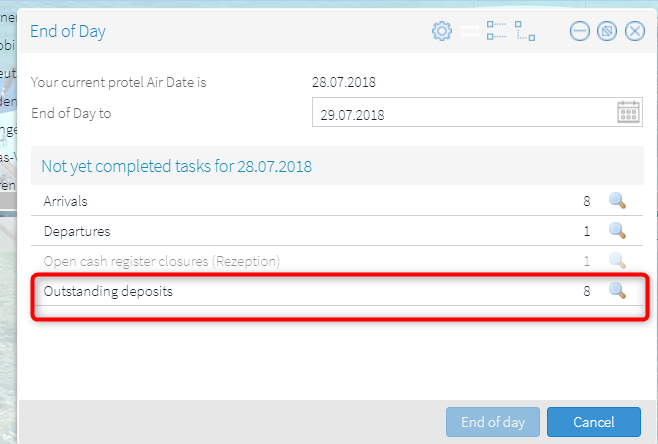
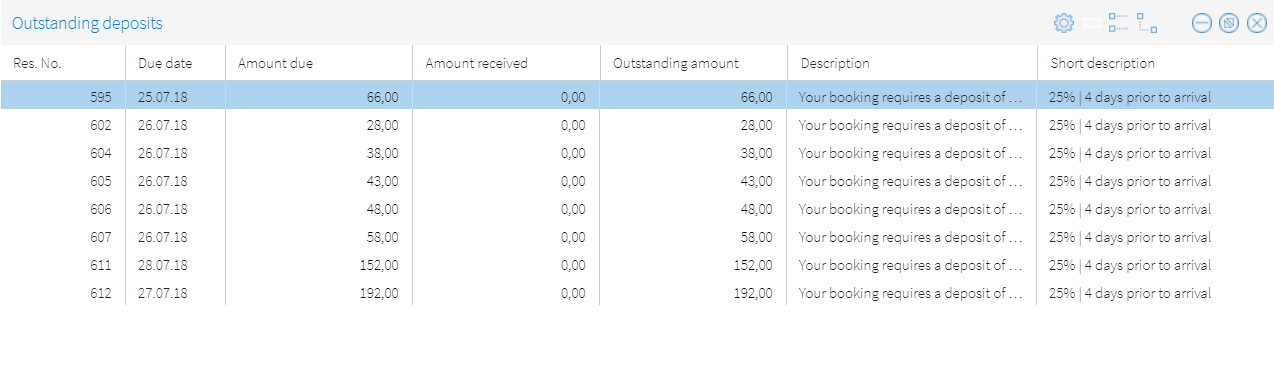
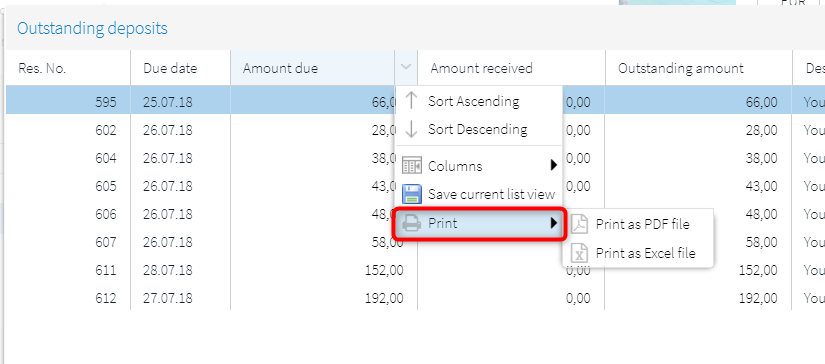
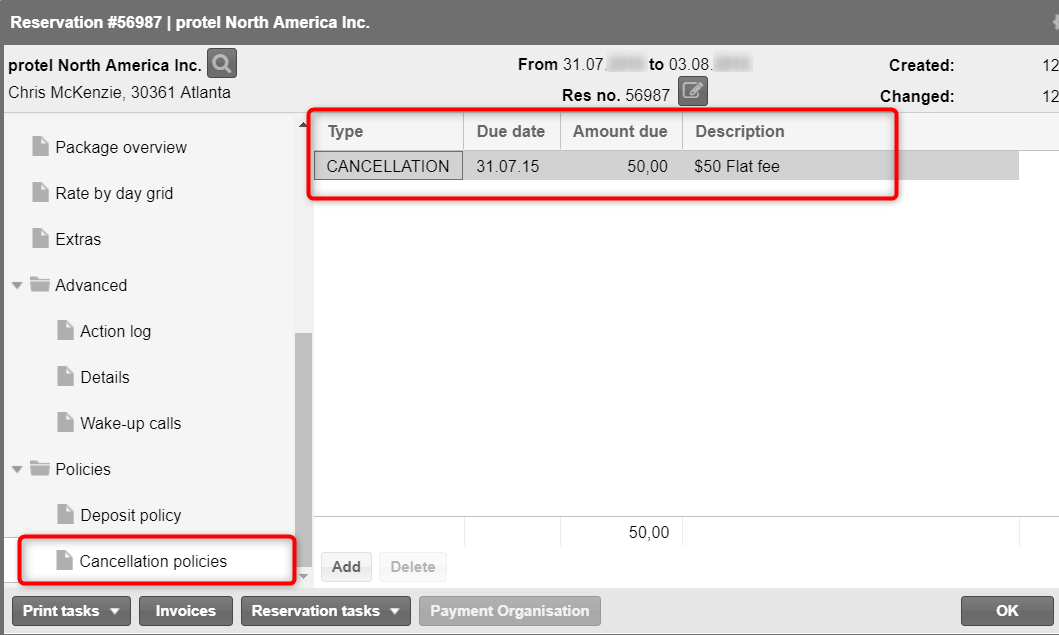

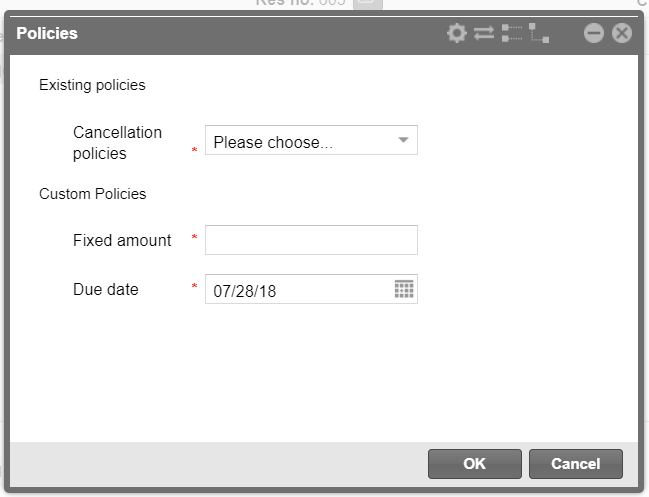
 System Data > Reservation >
System Data > Reservation > 