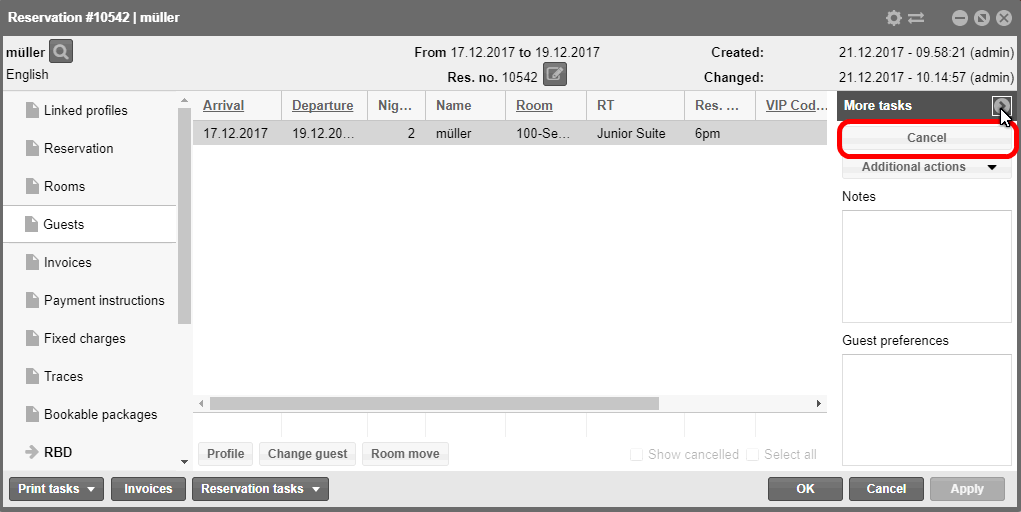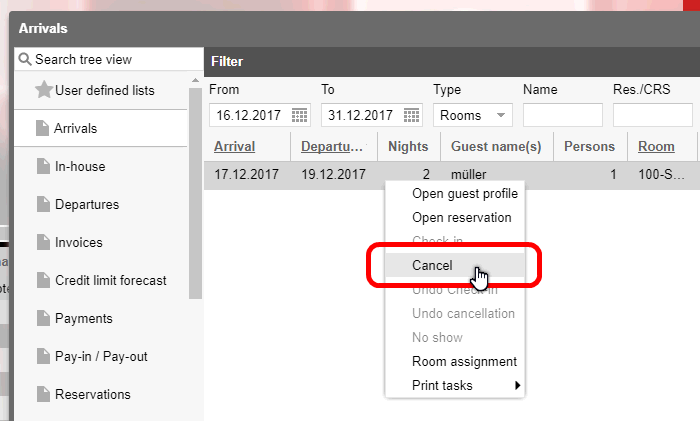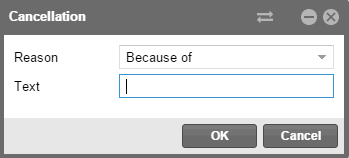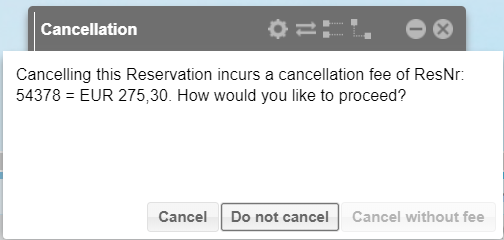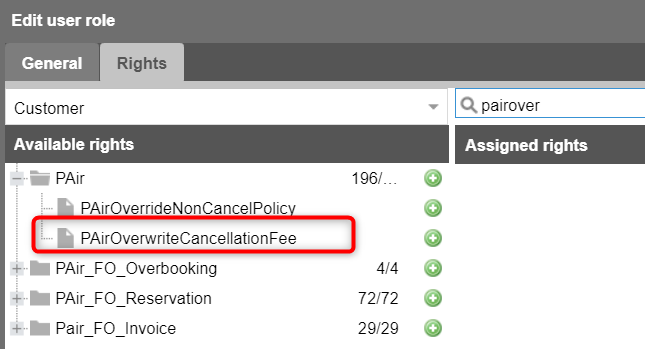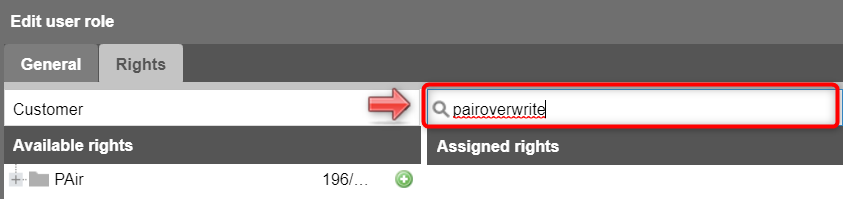How to cancel a reservation
A reservation can be cancelled as long as it has not been checked in:


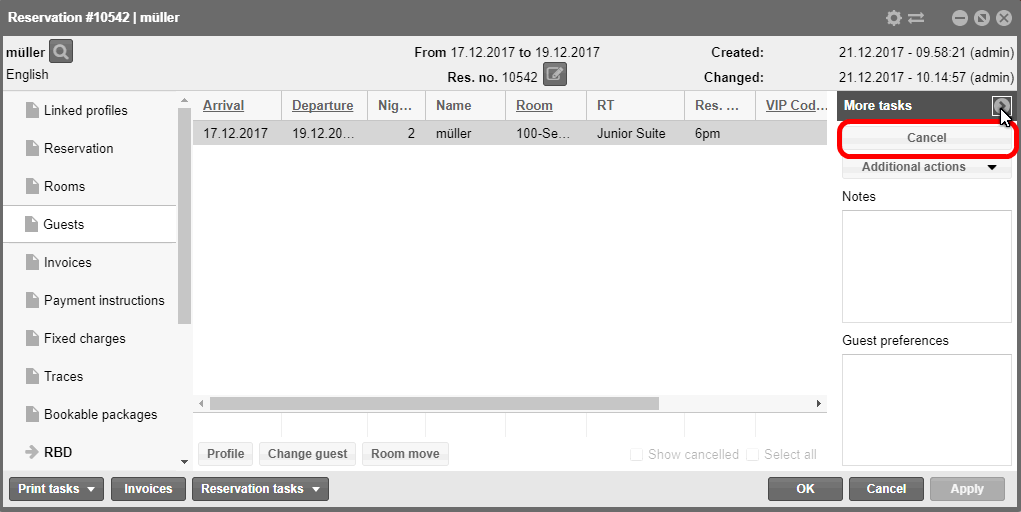
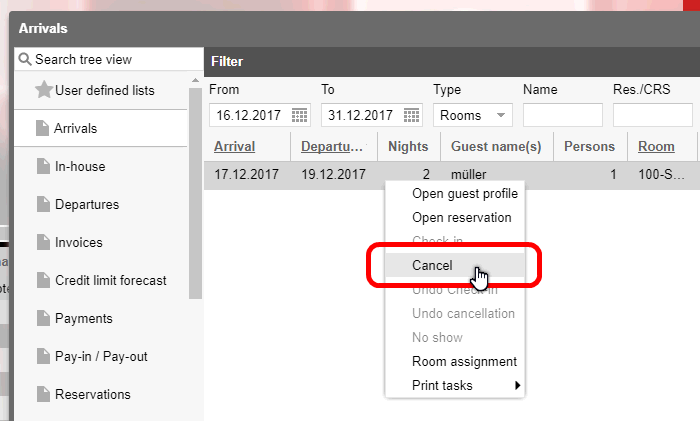
When cancelling, the dialog box with the selection
of turn away reasons opens by default. Select a turn away reason and,
if desired, select an additional reason for the cancellation:
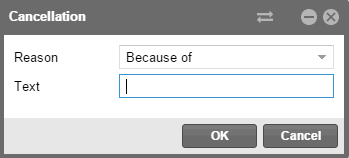
When reservations are cancelled, protel Air
automatically assigns a unique cancellation number shown in a separate
column in the reservation and cancellation lists. What's the advantage
for you? You can search for a particular cancellation number. In the “Reservation
Summary” dialog, the cancellation number is now displayed in addition
to the reservation and CRS numbers. Cancellation numbers receive the prefix
“CX” for better identification.
Background
information
 You can only cancel reservations
which have not yet been checked in. You can only cancel reservations
which have not yet been checked in.
 The
"Cancellations" active
list contains all cancellations including turn away reason for
a selected period of time. The
"Cancellations" active
list contains all cancellations including turn away reason for
a selected period of time.
 The entry
of turn away reasons can be switched off as need arises, so that
reservations can be cancelled without you having to provide additional
reasons. Please contact the Cloud Support Team or your protel
Partner if your system is to be set up in this manner. The entry
of turn away reasons can be switched off as need arises, so that
reservations can be cancelled without you having to provide additional
reasons. Please contact the Cloud Support Team or your protel
Partner if your system is to be set up in this manner.
|
If a reservation which has a cancellation policy is cancelled after
the cancellation deadline, you receive a message informing you about the
amount of the incurring cancellation fee:
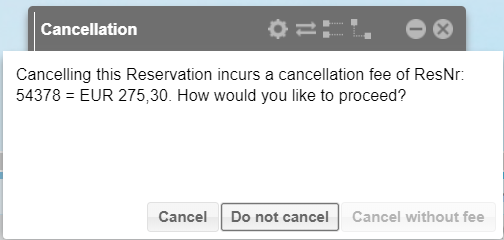
The dialog box offers the following possibilities:
Button |
Explanation |
Cancel |
Click here
if you would like to cancel the reservation together with the
cancellation fee.
The reservation is then cancelled.
protel Air automatically posts the
cancellation fee to the respective invoice. The fee is posted
to the cancellation article which has to be setup in the system
date (see: System data > Reservation > Policies > Cancellation
policies).
The invoice remains in the system
until it has been paid and checked out. |
Do not cancel |
If you
do not want the reservation to be cancelled, click here. The reservation
remains in the system. |
Cancel without
fee |
Click here
if want to directly cancel the reservation without charging the
cancellation fee. The reservation will then be cancelled without
the cancellation fee.
If the cancellation fee is still to
be invoiced, you can create a passerby invoice for the respective
booker/guest. A cancellation fee item or similar needs to exist
which can then be posted accordingly to the invoice.
 This function is only available if you have the appropriate authorization
(see below).
This function is only available if you have the appropriate authorization
(see below).
|
User rights
If you want a user to be able to cancel a reservation without posting
a cancellation fee, the user needs the following user right:
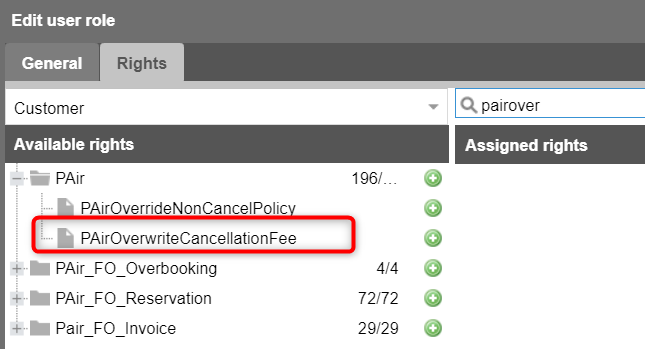
Illl.: System > User administration
> User roles > Edit > Edit user role > Rights tab
The right is automatically
included in the PAir Front Office
role.
 HINT
HINT
When working with your own hotel specific user roles, you can
add the right as follows:
Open the program point System
> User administration
> User roles.
Double click on the user role to which you would like
to add the right.
Once you are in the role, click on the Rights
tab.
Enter PAirOverwriteCancellationFee
into the search field - see following figure.
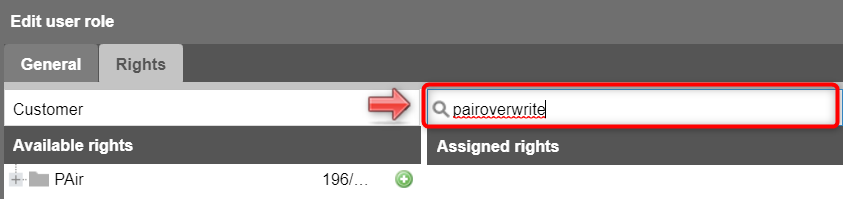
Expand the group in the left part of the window.
Select the PAirOverwriteCancellationFee
right and click on the green plus
sign to add the right to the role.
Clear the search field to see all of the assigned rights.
 You can also create an exclusive
"Cancel without CXL fee " role. The advantage of doing
this is that the roles can be "individually" issued
to certain users.
You can also create an exclusive
"Cancel without CXL fee " role. The advantage of doing
this is that the roles can be "individually" issued
to certain users.
Related topics
 Cancellation Policy
Setup (System Data)
Cancellation Policy
Setup (System Data)
 Display cancellation policies
in the reservation dialog box
Display cancellation policies
in the reservation dialog box
 Display cancellation policies
in reservation enquiry
Display cancellation policies
in reservation enquiry
 Display cancellation fees in Policy
collections list
Display cancellation fees in Policy
collections list
Display of cancellation
information in your documents
The data from a cancelled reservation can be reproduced in your extended reservation texts using
the following replacement codes:
Information |
Replacement
code |
Cancellation
number |
${voidIDs} |
Cancellation
date |
${voidIDs} |
Cancellation
reason |
${voidReason} |
Cancellation
text |
${voidReasonText} |
Cancellation
user |
${voidUser} |
The original invoice number can be referred
to in your invoice texts (cancellation invoices):
Information |
Replacement
code |
Original
invoice number |
${originalInvCode} |
 Should
you have questions about inserting replacement codes into your
templates, go here or
contact your protel Cloud
Support Team or your protel partner. Should
you have questions about inserting replacement codes into your
templates, go here or
contact your protel Cloud
Support Team or your protel partner.
|
 The protel Air
upgrade in Summer 2020 brought about changes to the
user interface and also to many functions.
The protel Air
upgrade in Summer 2020 brought about changes to the
user interface and also to many functions.