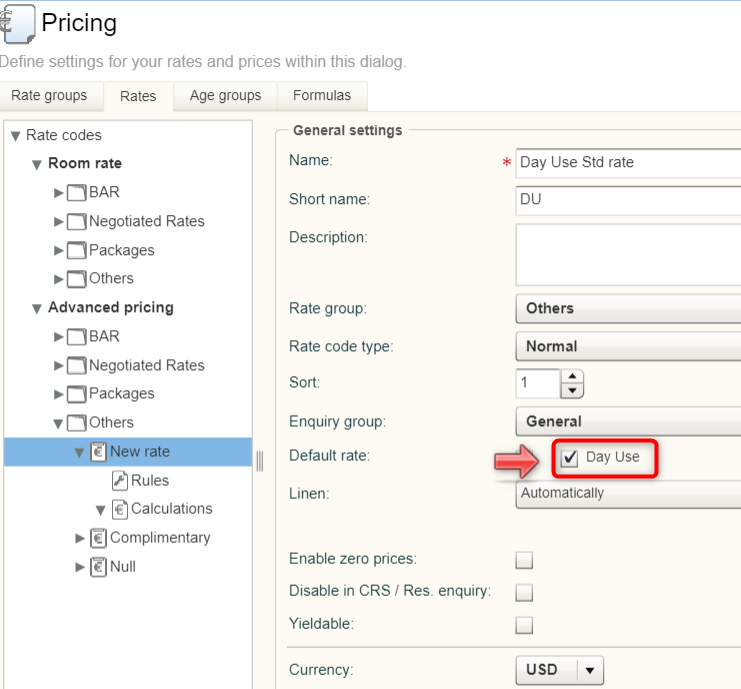Day Use
Create
reservations with the same arrival and departure date
The Day Use feature allows you
to rent your rooms by the hour not only overnight, but also during the
day.
Day use reservations for the most part are
like normal overnight stays. A key difference is that day use reservations
do not affect availability as they are not counted as overnight stays.
Like any other reservation, day use reservations appear on the active
desktop and in the room plan. Because day guests depart on the same day,
day reservations that have been checked in are displayed on the active
desktop as departures.
 Note
Note
Day use reservations can be created as individual
reservations. Group reservations, room allotments or pseudo-rooms
are currently not intended for use with day use reservations.
Basically only one
day use reservation per room and day is possible!
Day use reservations do not affect availability.
Application examples
A business suite is booked from 09:30 am to 12:30
to conduct interviews. Afterwards, the suite is reserved for one night
from 4 p.m. onwards.
A passenger has a stopover of 7 hours before his connecting
flight. In order to take a rest between flights, the guest books a
hotel room which is checked in and out on the same business day.
 In
the reservation enquiry you search specifically for available "day
use reservation" for the desired arrival date.
In
the reservation enquiry you search specifically for available "day
use reservation" for the desired arrival date.
Business considerations
Please note the following Business considerations before using the Day
Uses Feature in your hotel software. If you have any questions, please
contact our Cloud Support Team, they will be happy to advise you.
1. Configuration
In order to be able to book day use reservations, you must
set up the corresponding day use rate codes in the system data
for the rates! See below: Set
up Day Use Rates
Day use rate codes must never be
marked as default rates! |
2. Day use reservations and allotment reservations
If you book a day use reservation for a room type which is assigned
to an allotment which has not yet been fully picked up, this might lead
to overbookings under certain circumstances.
Example
Suppose the standard double room type was reserved from 01-07 February
as part of an allotment of 5 rooms. The rooms haven't been picked up yet.
In this case, there are two possible scenarios:
The picked-up room(s)
will be booked continuously for the same guest from 01-07 February.
 In this
case, a day use reservation would conflict with the allotment because
the room is occupied in a block for the day and night.
In this
case, a day use reservation would conflict with the allotment because
the room is occupied in a block for the day and night.
The picked-up
room(s) will be booked from 01 to 07 February for various guests staying
only one night. For example, airline employees who change daily, check
in in the evening and check out again in the morning.
 In this case a day use
reservation would be possible, because the double room would be free during
the day.
In this case a day use
reservation would be possible, because the double room would be free during
the day.
Conclusion: Whether
or not a day use room can be booked if an allotment which has not yet
been fully picked up exists for the same room type, must be decided on
a case-by-case basis. If you book a day reservation for a room type that
has already been reserved by an allotment, make sure to check whether
the day reservation is possible (see point 2 in the example above)
3. Day Use Reservations and Out-of-Order Rooms
Because the Out-of-Order status does not
take effect within the system until midnight, it is theoretically possible
to create a day use room on the first day of an Out-of-Order status. It
is therefore advisable to pay particular attention to the OoO room status
when making day reservations.
 Related Topics:
Related Topics:
Reservation > Block
/ Unblock rooms
4. Supported Interfaces
Interfaces such as PBX interfaces, POS systems etc., can be operated
in connection with day reservations.
The following interfaces do not support day reservations:
protel Voyager
Day reservations cannot be checked in or out via the protel Voyager
App.
Booking a Day Use reservation
[Reservation > Reservation enquiry]
Day use reservations are created in the Reservation
enquiry (Reservation > Reservation enquiry).
To book a room during the day, activate the Day use reservation checkbox in
the reservation enquiry - see the following figure.
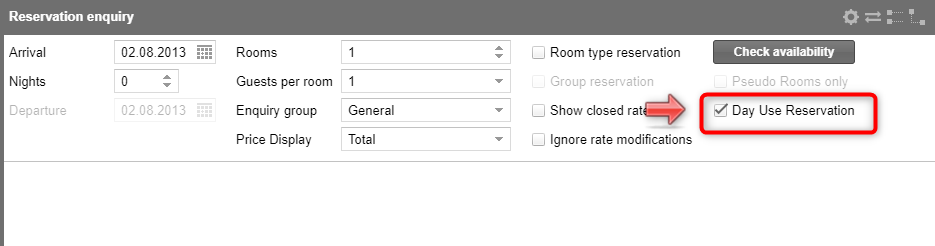
Example: Select the
Day Use Reservation checkbox |
Then choose the the requested
arrival date. In this case, the date of departure is identical and
the number of nights is automatically set to "0" - see the
figure below:
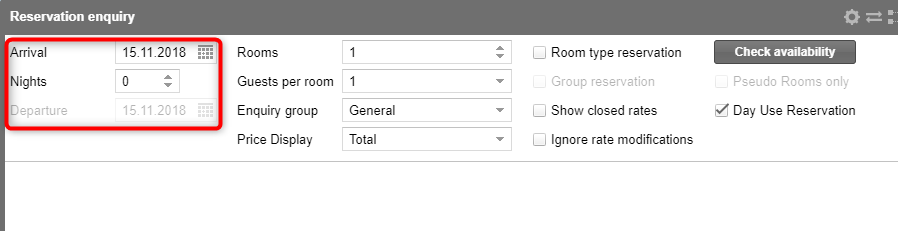
Example: Day use reservsation
in the reservation enquiry |
If necessary, select additionally
the number of rooms & persons.
If you click on Check
availability, you will be
shown all available rooms with a "day use" rate.
Select the appropriate combination of rate and room
type in the rate matrix and click on Book.
Select a booker for the reservation and enter all
of the relevant information.
It is also advisable to
enter the planned arrival and departure time in the reservation tab
(depending on the system settings,
this can even be mandatory) - see the following figure:
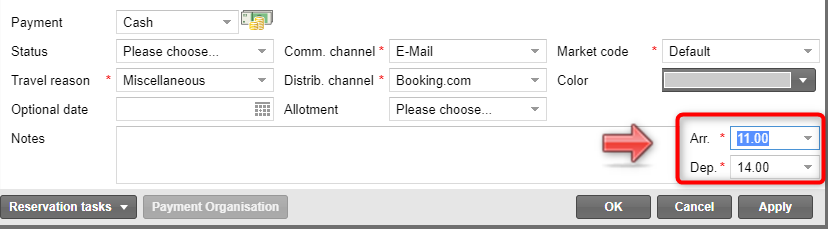
Example: Reservation
dialog box > Reservation tab > Enter arrival and departure
times |
Select
OK to create the day use reservation.
 When checking in or out,
the actual arrival and departure times are also stored so that
the exact time of the stay can be determined later. The actual
time of day is not displayed in the dialog box, but can be output
by using text replacement codes (see below: Day Use Text Replacement
Codes). When checking in or out,
the actual arrival and departure times are also stored so that
the exact time of the stay can be determined later. The actual
time of day is not displayed in the dialog box, but can be output
by using text replacement codes (see below: Day Use Text Replacement
Codes).
|
Displaying Day Use Reservations
Day use reservations appear in the Arrivals
list on the day of arrival and in the Departures
list after check-in. The Housekeeping
list also contains day use reservations including their arrival
and departure times.
In order to distinguish day use reservations
from ordinary overnight stays, they are marked respectively throughout
the various parts of the program.
Day use in active lists
There is a separate column for displaying day-use reservations in the
reservation lists (Arrivals, Departures, Inhouse and Reservations), as
well as in the Housekeeping list. The name of the column is Day
Use.
If not visible, you can show the
Day Use column - see the
following figure.
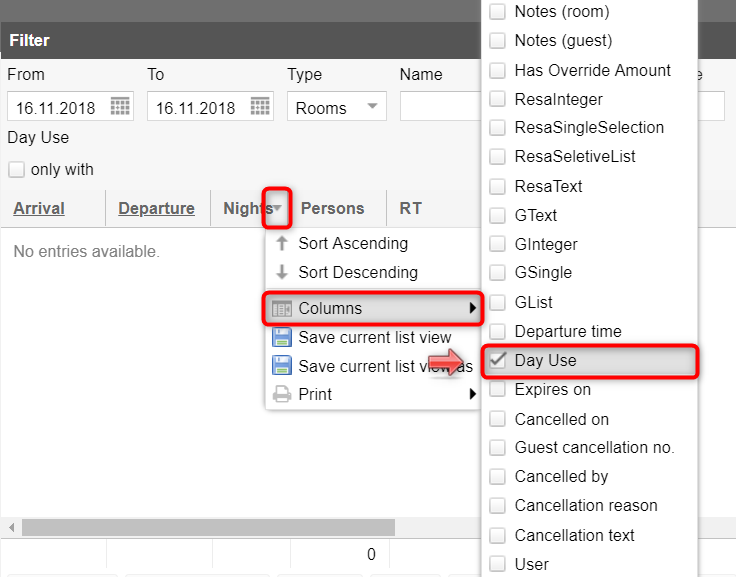
Example: Active list
> Selection of columns to be displayed.
Tip:
Enter the first letter of the column you are looking for until
the column appears in the list ( In this example a "D"
should be entered).
Save the current list
view so that the list is displayed just the way you left it. |
A green checkmark  in the column indicates a day use reservation.
in the column indicates a day use reservation.

Example: Active Desktop
> A green checkmark in the column indicates a day use reservsation. |
 If you offer day use reservations
for your property, we recommend displaying the Day
Use column in all relevant lists (also on the active desktop)
and to save the list view for all users. If you offer day use reservations
for your property, we recommend displaying the Day
Use column in all relevant lists (also on the active desktop)
and to save the list view for all users.
More
information... |
Filter
[Active lists > Day Use only with]
You can filter by day reservations by ticking the Day
room - only with checkbox - see the following figure:
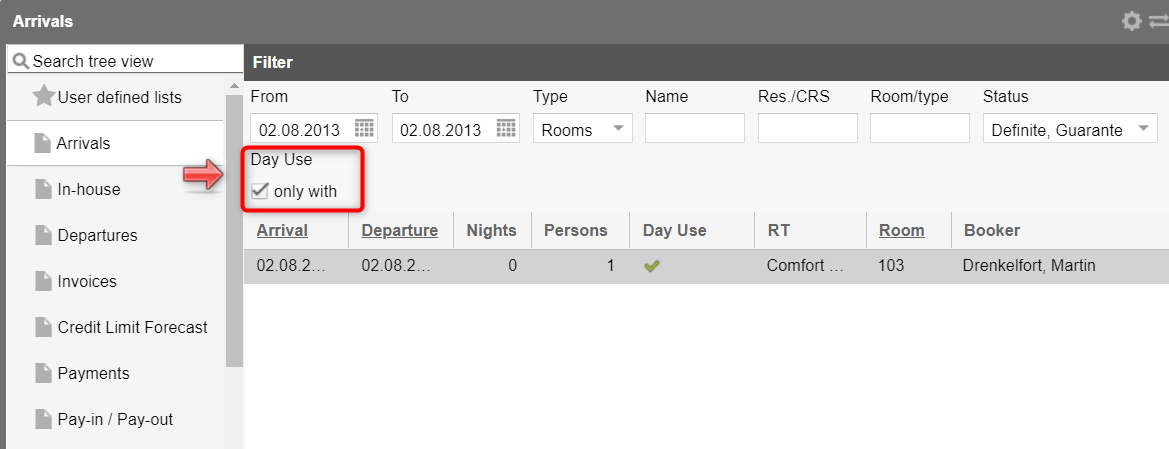
Example: Lists >
Arrivals > "Day room = only with" Check box |
Inhouse list
Day use reservations only appear in the In-house
list if you check the "Departures included" checkbox
- see the following figure.
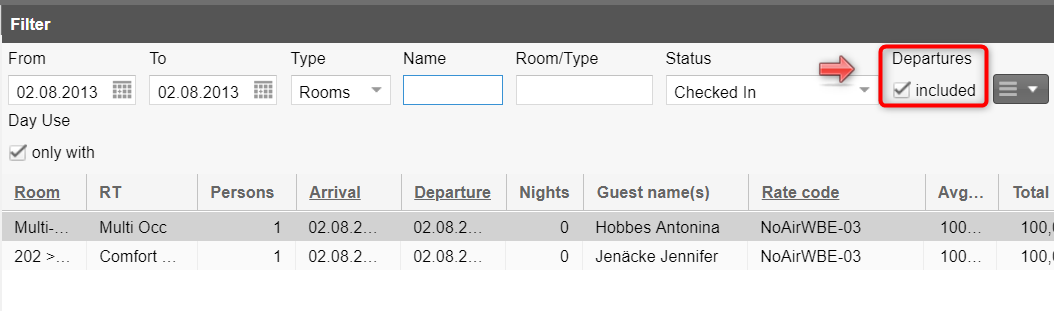
Example: Lists >
In-house list > Checkbox "Departure = Included" |
Day use in the reservation dialog box
In the reservation dialog box, day use reservations can be identified
in the window's title by "day use" - see the figure below.
This allows you to see at a glance that this is a "Day use reservation".
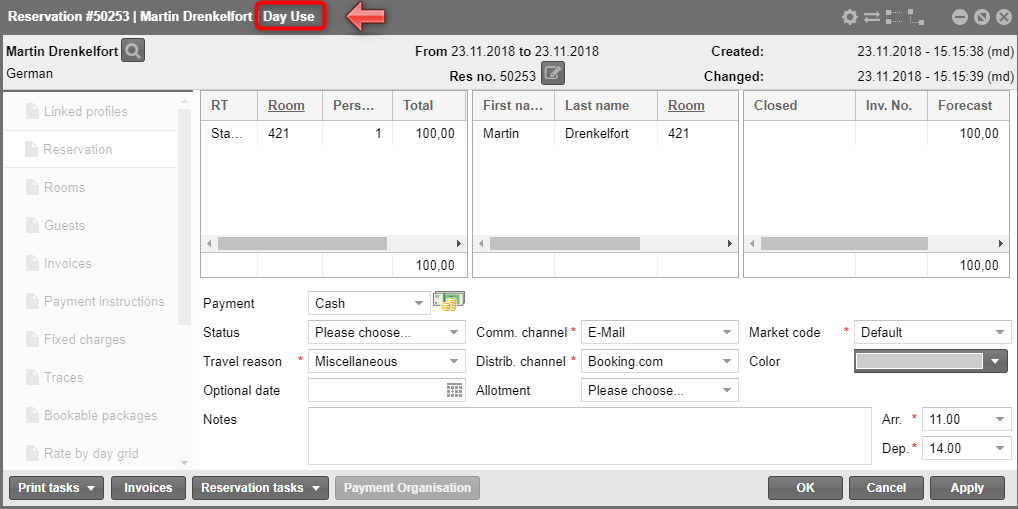
Example: Reservation
dialog box > The clock icon indicates a day use reservation |
Day use in the room plan
Day Use is displayed in the room plan as follows: (see reservations
marked in red):
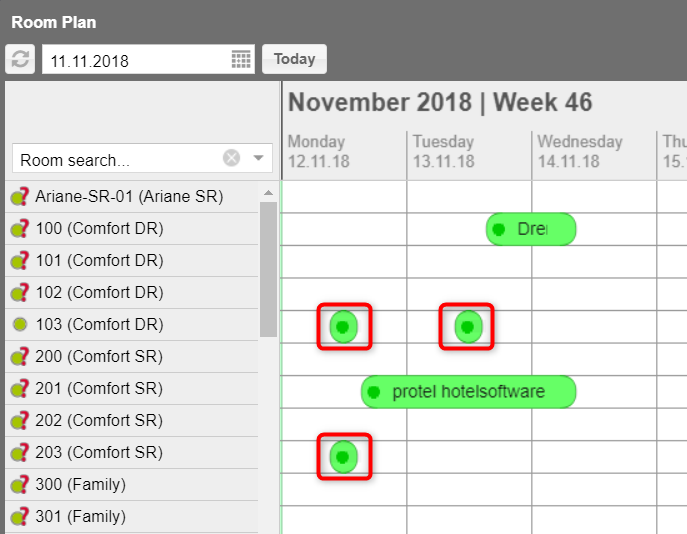
Example: Room plan >
Displaying Day Use. |
Day use in the room type plan
The number of day use reservations in the system on a given day is displayed
in the Day Use line of the Room
Type Plan:
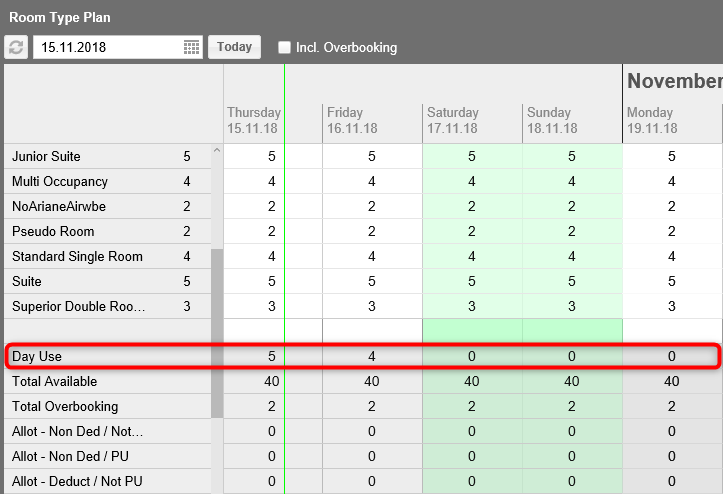
Example: Room Type Plan
> A separate line shows the number of reserved day use rooms. |
By double-clicking into the line of a certain
tay, the reservations list containing all of the Day Use reservations
opens.
NOTE: Day
use reservations do not affect availability!
Day use in the Hotel Status Widget
Because they do not reduce availability, Day use reservations are NOT considered in the Hotel
Status Widget.
Day use reservations in the room assignment
If a day-use reservation is to be assigned using the room assignment
(Reservation > Room assignment), the system also displays rooms that
may still be occupied in the list of available rooms. This is correct
(for example, the day-use reservation is booked for noon, after the last
overnight guest checks out). However, you must make sure that the room
in question has been checked out when checking in the day-use reservation,
at the latest!
Day Use Check-in and Check-out
Check-in
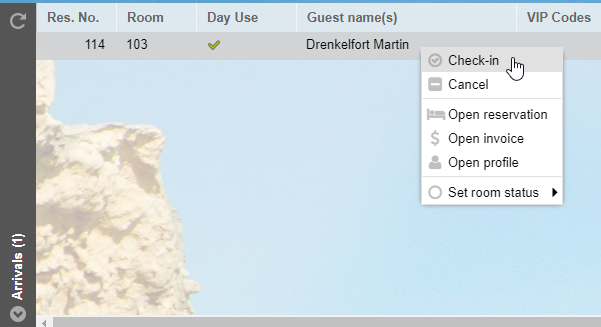
Example: Checking in
a day use reservsation via the active desktop (Arrival) |
When you check in a day
use reservation, the reservation is not
displayed on the Active Desktop as an in-house reservation, but directly
as a pending departure, since the guest checks out on the same day. In
addition, the time of day is saved during check-in so that the exact time
of the stay can be determined later. The actual time is not displayed
in the reservation dialog box, however, it can be viewed in the action
log or output using text replacement codes (see below: Day
Use Replacement Codes).
 Before
checking a day-use reservation into a room, we urgently ask you
to check in advance to see if the room is actually available.
In the system, no other guest should be allowed to be checked
in for this room. Before
checking a day-use reservation into a room, we urgently ask you
to check in advance to see if the room is actually available.
In the system, no other guest should be allowed to be checked
in for this room.
|
 Related Topics:
Related Topics:
Hot Topics > Reservations
> Check-in
Check-out
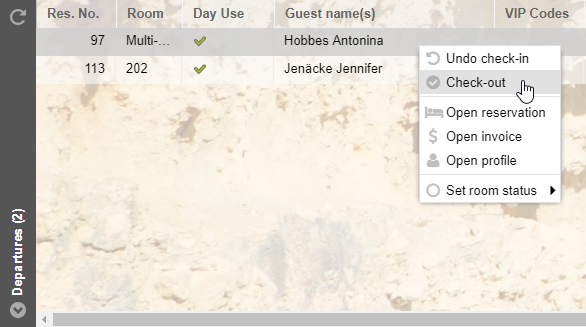
Example: Checking out
a day use reservation via the active desktop (Departure) |
When you check out a day use reservation,
the services included in the rate code automatically appear on the invoice.
You can check out the reservation just like any other reservation.
When checking out, the time of day is saved; so that the exact time
of the stay can be determined later. The actual time is not displayed
in the reservation dialog box, however, it can be viewed in the action
log or output using text replacement codes (see below: Day Use Replacement
Codes).
Not checked out day use reservations
If
a day use reservation is not checked out by the end of the day, the day
reservation appears as an open departure for the end of day procedure.
Possible reasons for not checked out day use reservations:
The
guest has extended his or her stay and this was not taken up by the
system, i.e., it was not entered as an overnight stay.
The
invoice was closed, but the reservation was not checked out. Check
out the reservation.
The
guest has left the hotel without officially checking out. Open the
corresponding invoice window and transfer the outstanding charges
to a passerby invoice. Check out the reservation with a zero balance.
 Related Topics:
Related Topics:
Hot Topics > Everything
about reservations > Check-out
Extending a Day Use Reservation
If you want to extend
a day use reservation because the guest decides to stay overnight, you
have to either cancel the existing day use reservation and create a completely
new reservation (with the corresponding number of nights) or you can create
a stay over reservation after checking out the day use reservation.
Converting Overnight Stay into Day Use Reservation
If you want
to convert a reservation for one or more nights into a day use reservation
you have to cancel the reservation and create a new day use reservationusing
the reservation enquiry.
Moving Day Use Reservations
Day use reservations, like other reservations, can be moved to another
room.
If the reservation has not yet been checked in, you can...
select another room in the room tab of the reservation,
or
move the reservation in the room plan by dragging
and dropping the reservation into another room.
If the day use reservation has already been checked in, you can move
it in the room plan.
 For technical reasons, the Move button is not available for day use reservations
in the "Room" tab of the reservation.
For technical reasons, the Move button is not available for day use reservations
in the "Room" tab of the reservation.
 Related topics:
Related topics:
Hot Topics > Reservations
> Move reservations
User Rights
The creation of day reservations can be controlled via the "Day
Use Reservation allowed" user right.
If you do not want to allow a user to create day use reservations,
revoke this authorization.
Reporting
Day reservations are displayed in a separate line in the Manager report.
The room rate is calculated respectively for the day of arrival and/or
departure. Day use reservations have no affect on occupancy.
 Day use reservations are not
shown in the Guest movements
report. Day use reservations are not
shown in the Guest movements
report.
|
Code |
Explanation |
${plannedArrival} |
Display
of the planned arrival
time.
The planned arrival time is
saved in the Rooms tab
of the reservation. |
${plannedDeparture} |
Display
of the planned departure
time.
E.g., the departure time is saved
in the Rooms tab of the
reservation. |
${checkIn} |
Actual
arrival time when checking in the day use reservation |
${checkOut} |
Actual
departure time when checking out the day use reservation |
Tip: You
can change the date's display format, see here: Displaying
various date formats
Example: ${checkIn.dateTimeFull} changes the date to the format: 23
December 2018 15:16:43
Action log
Day use reservations are also considered in the action log. The Action
Protocol takes into account the following actions:
Creating, Editing, Canceling day use reservations
incl. arrival/departure times
Checking in and checking out day use reservations
Booked charges and services
[System data > Reservation > Pricing]
Because day use reservations are sold using exclusive rates, the respective
day use rate codes need to be created in the system data.
 As soon as a user searches for day use rooms in the reservation
request (Day Room check box is
activated), the corresponding day use rate codes are offered for the booking.
As soon as a user searches for day use rooms in the reservation
request (Day Room check box is
activated), the corresponding day use rate codes are offered for the booking.
This is how you create a Day Use Rate:
In protel Air, open the System
Data menu and select the Reservation
> Pricing menu points.
Switch to the Rates
tab.
Under Advanced
pricing, create a new rate code or edit an existing one. In
the following, we describe the creation process for the sake of completeness:
First, select the group to where the rate
code is to be located - e.g., "Day use rates. Then click on
the plus sign at the bottom of the dialog box.
 protel Air adds a new rate code.
protel Air adds a new rate code.
Set the basic settings for
this rate code.
Mark
the rate code as Day Use Rate
by activating the Day Use
checkbox.
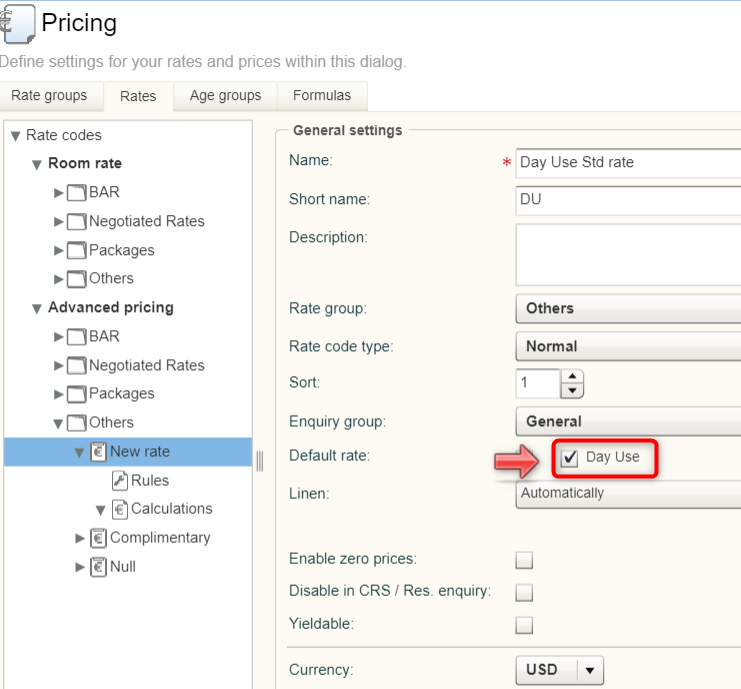
Afterwards,
determine the elements that make up your Day Use Rate (room rate calculation,
item calculation, etc.).
 For further information for creating advanced rate codes, see here: System
data > Reservations > Pricing > Rates > Advanced
pricing
For further information for creating advanced rate codes, see here: System
data > Reservations > Pricing > Rates > Advanced
pricing
 The protel Air
upgrade in Summer 2020 brought about changes to the
user interface and also to many functions.
The protel Air
upgrade in Summer 2020 brought about changes to the
user interface and also to many functions. In
the reservation enquiry you search specifically for available "day
use reservation" for the desired arrival date.
In
the reservation enquiry you search specifically for available "day
use reservation" for the desired arrival date. In this
case, a day use reservation would conflict with the allotment because
the room is occupied in a block for the day and night.
In this
case, a day use reservation would conflict with the allotment because
the room is occupied in a block for the day and night.
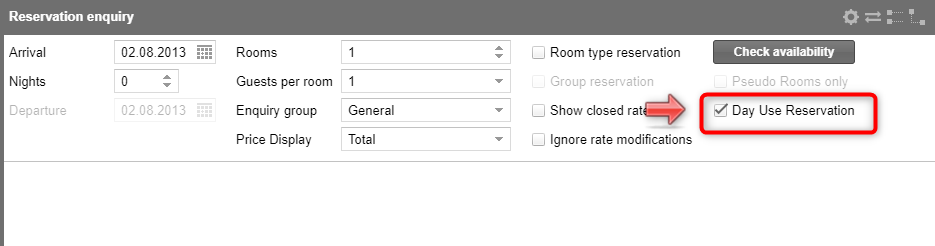
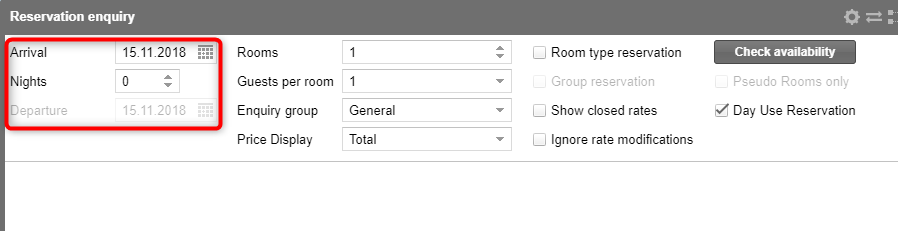
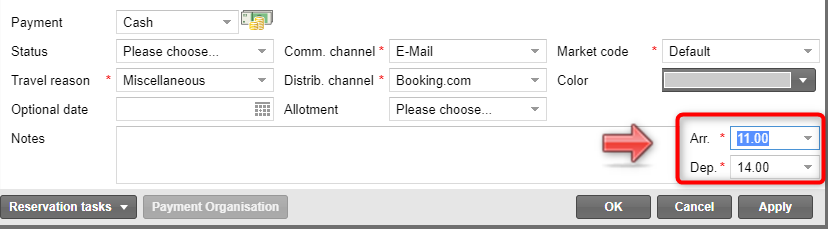
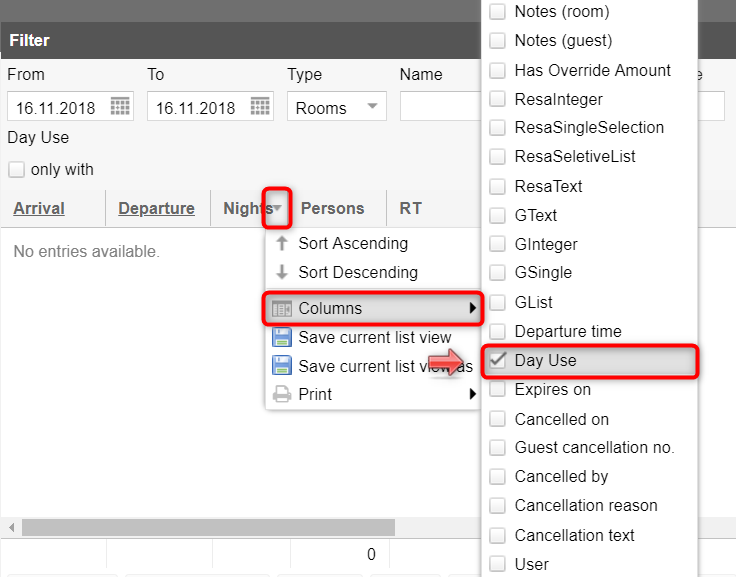
 in the column indicates a day use reservation.
in the column indicates a day use reservation.
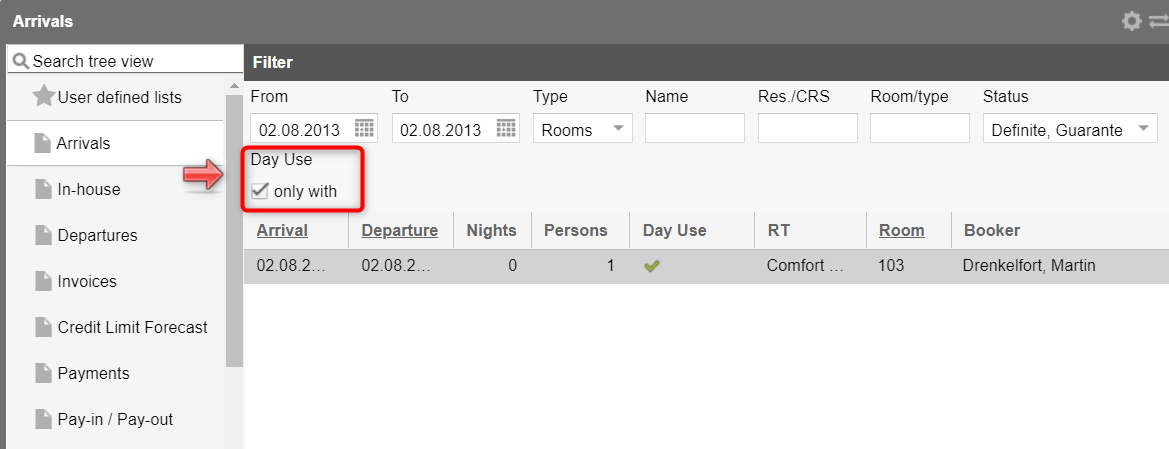
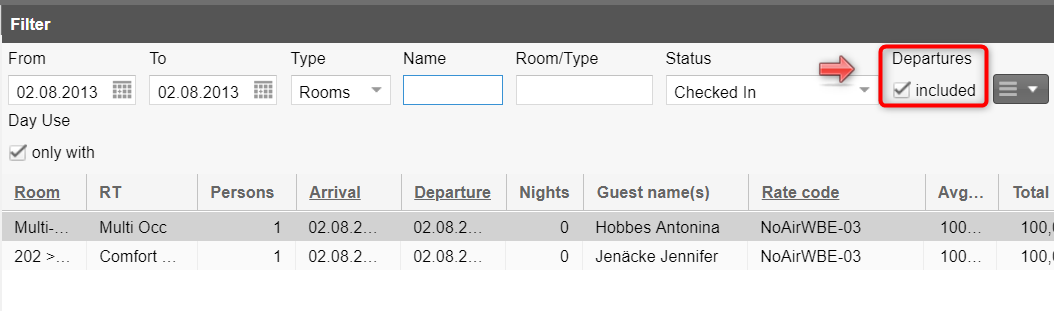
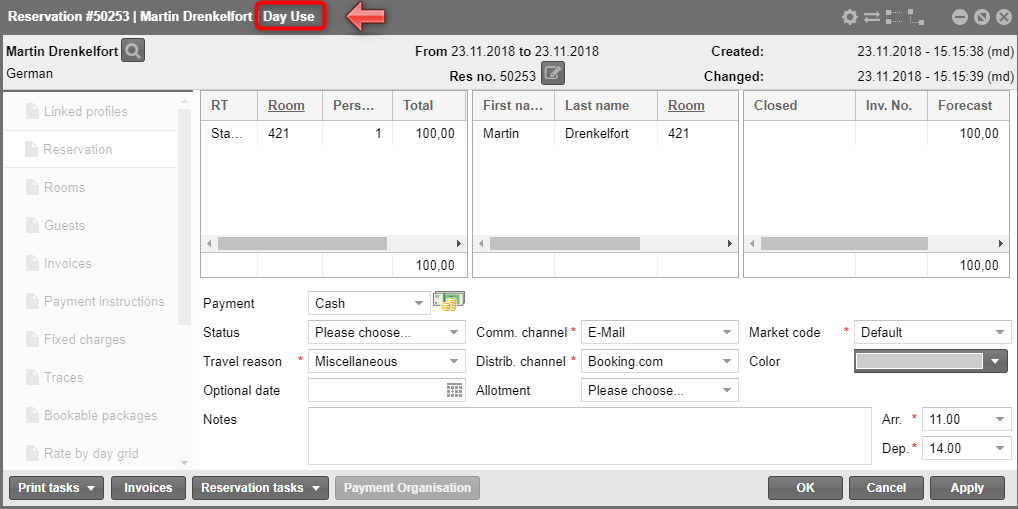
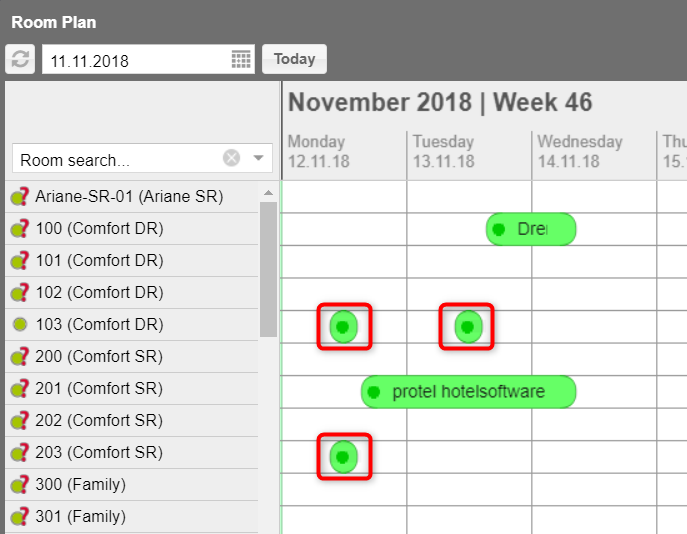
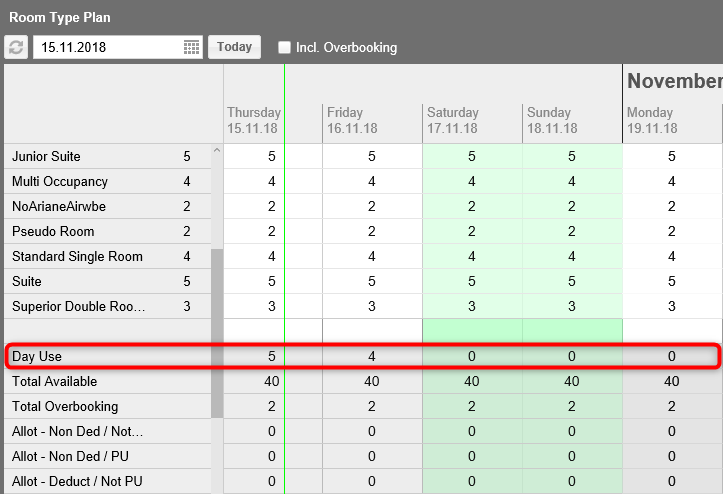
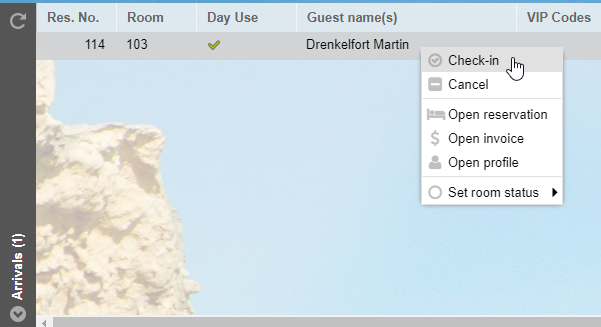
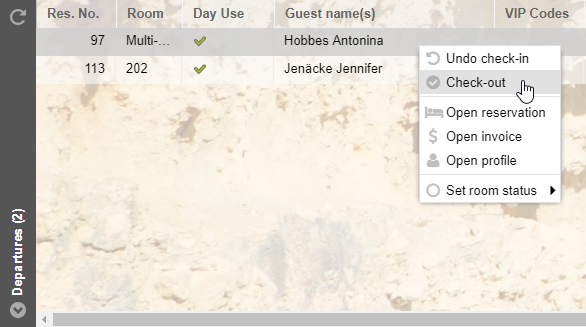

 protel Air adds a new rate code.
protel Air adds a new rate code.