Housekeeping Sections
[System data > >
Housekeeping > Sections]
Usually, housekeepers or room division managers are responsible for
'their own' corridors, parts of buildings or certain sections. This means
that in most cases they clean the same rooms every day. Sections are managed
in the Housekeeping Sections dialog
box (System data > Housekeeping > Sections). The assignment of attendants
to a certain section is done in the Housekeeping
Attendants dialog box (System data > Housekeeping > Attendants).
The configuration of the housekeeping sections can be individually adapted
to the needs of the hotel. A housekeeping section can be a floor or a
hallway, a main building or annex, or just a physical housekeeping area
to simplify the process of assigning rooms to attendants for daily cleaning.
Simply put, it is a physical group of rooms (which typically are in close
proximity to or near each other) that can be cleaned in a specified time
by one attendant.
Once a housekeeping area has been set up, it can be assigned rooms in
the room configuration, and attendants in the attendant configuration.
Setting up housekeeping sections
In the protel Air main menu, select System
data, then open the menu Housekeeping
and select the sub-menu Sections.
This opens the Housekeeping Sections
dialog box.
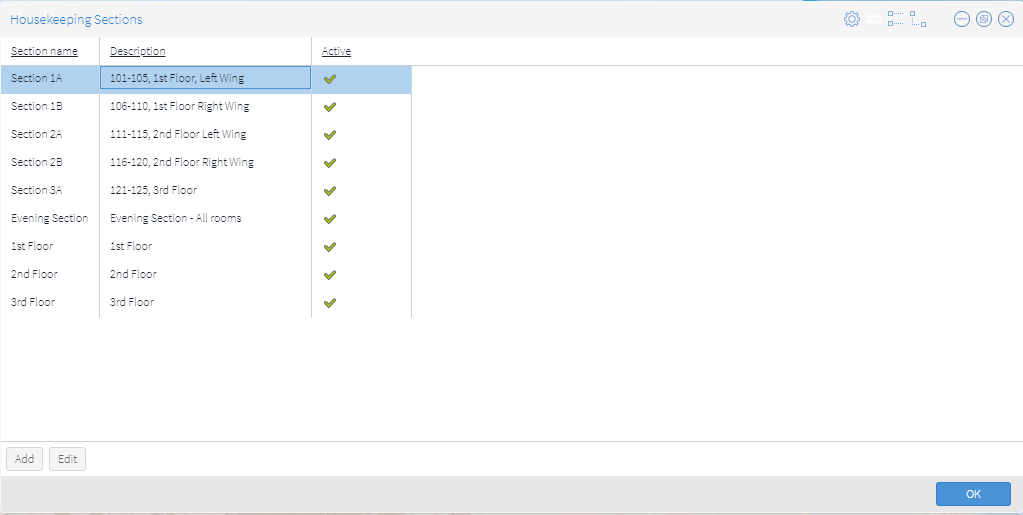
Fields
Name:
Name of the housekeeping section
Description: Housekeeping section
description (floor number, part of the property, etc.).
Checkbox Active:
By unticking this checkbox, a section can be set to inactive. Inactive
sections cannot be associated with a room or an attendant.
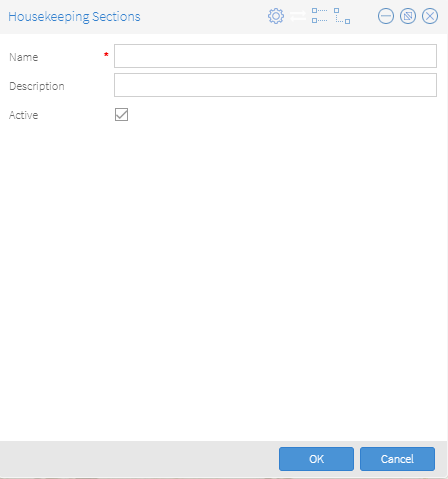
Adding and Editing Housekeeping Sections
Select the Add button to create
a new section. To edit an existing section, highlight your choice and
select the Edit button.
Name: Type or edit the housekeeping
section name.
Description: Type or edit the
housekeeping description for the section.
Active: Unselect this check
box to make the section inactive. Inactive housekeeping sections are not
available for selection when assigning rooms to the section groups on
the Housekeeping Room Configuration Screen and when assigning attendants
to a section.
Example
In protel Air you can set up your housekeeping sections very flexibly.
You can create building sections as individual areas or combine several
rooms as needed.
How you organize and name the different sections depends on the size
of your hotel and your working procedures.
Example
A hotel has 150 rooms. These 150 rooms are divided into 10 sections,
i.e. per section, 15 rooms have to be cleaned.
Section 1A includes rooms 101-115
Section 1B includes rooms 116-130
Section 1C includes rooms 121-140
etc.
You can also set up areas containing parts of buildings such as corridors
or floors. Ultimately, the setup depends on how you organize your housekeeping.
Related topics
 System data > Housekeeping | Introduction
System data > Housekeeping | Introduction
 System data > Housekeeping | Sections
System data > Housekeeping | Sections
 System data > Housekeeping | Attendants
System data > Housekeeping | Attendants
 System data > Housekeeping | Room
configuration
System data > Housekeeping | Room
configuration
 Front Office > Housekeeping | Attendant
Sheets
Front Office > Housekeeping | Attendant
Sheets
 Front Office > Housekeeping | Sample
Configuration
Front Office > Housekeeping | Sample
Configuration
 Front Office > Housekeeping | Housekeeping
list
Front Office > Housekeeping | Housekeeping
list
 The protel Air
upgrade in Summer 2020 brought about changes to the
user interface and also to many functions.
The protel Air
upgrade in Summer 2020 brought about changes to the
user interface and also to many functions.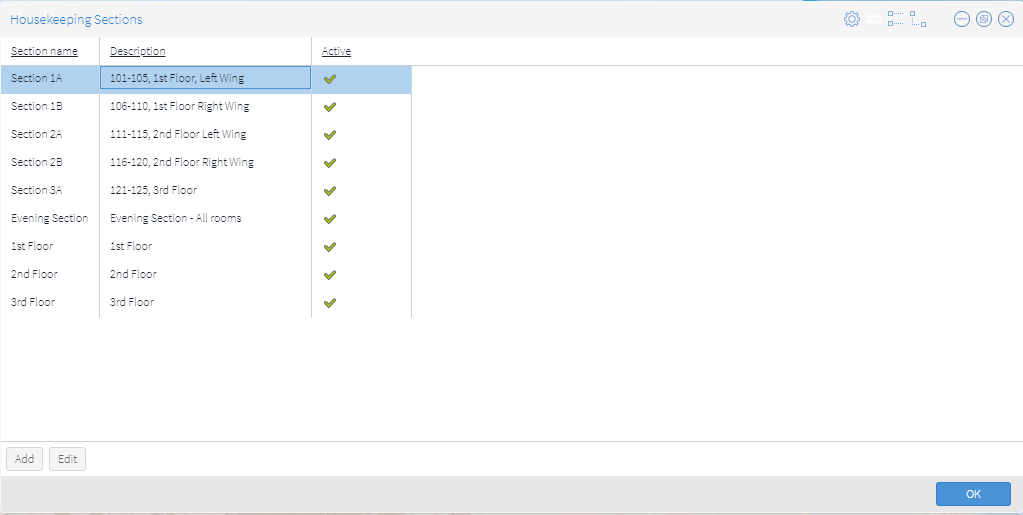
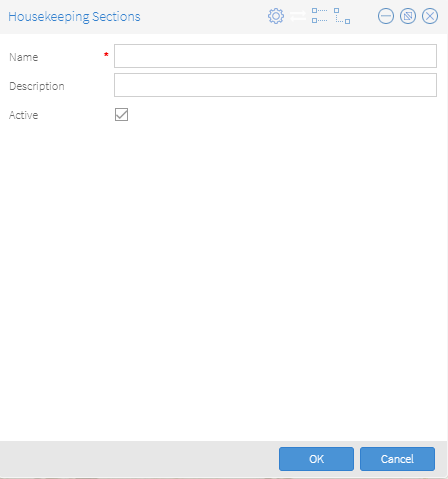
 System data > Housekeeping |
System data > Housekeeping | 